Add/Modify Abbreviation
To get to this screen, click either the Add or Modify Buttons from the Abbreviation Lookup screen.
![]() Abbreviation Codes Tutorial (6:26)
Abbreviation Codes Tutorial (6:26)
Add/Modify Abbreviation Overview
The Add/Modify Abbreviation screen allows you to either add or modify an Abbreviation Code in the Advisors Assistant database. The screen consists of two fields - the Abbreviation and the Description.
To Add a new Abbreviation to Advisors Assistant, click on the Add Button located at the bottom of the Abbreviation Lookup Screen.To Modify an existing Abbreviation, highlight the Abbreviation you wish to Modify and click on the Modify Button located at the bottom of the Abbreviation Lookup Screen. Details of the fields are below:
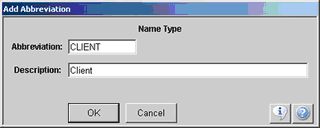
Abbreviation
Enter the Abbreviation Code for your new entry, which is limited to 10 characters. For example, if you were adding an Occupation code for Executive the entire word would not fit as the Abbreviation Code. The Abbreviation for Executive could be EXEC.
The Abbreviations themselves must be unique. You cannot have two Occupation codes with the Abbreviation of EXEC. Advisors Assistant will tell you if you're trying to add an Abbreviation that is already in use.
Description
Enter a meaningful summary of what the Abbreviation means. For example, if you are adding the Abbreviation EXEC, the description could be Executive.
Abbreviations With Active Option
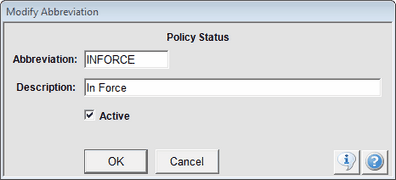
Screen With Active Check Box
Certain abbreviations, such as Policy Status contain a check box to indicate that the abbreviation pertains to an active policy. Other status abbreviations, such as Account Status may not have the check box because the account status abbreviation, itself, may be active, or closed.
For Example: Policy status could be Declined, Not Taken, or Lapsed. All of these are not active. Policy Status may be In Force, Lapsed To Term, Pending With Money. All of these could be considered Active.
When the check box is present, indicate whether the abbreviation means that the status is an active status.
Note Default Topics
Default Topics for Notes is a very powerful feature. You can reroute a phone log note to any topic listed in your default list. This also gives you control of what topics other users will select by setting up a best practices rule to use topics on the list.
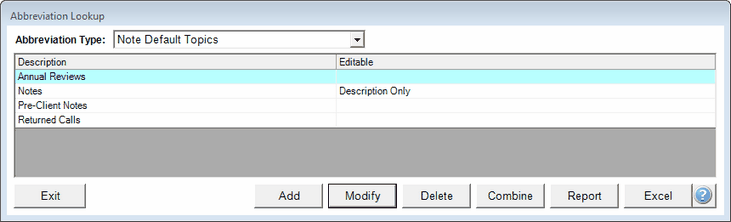
Sample Note Default Topics
See more information on setting up Default Note Topics by clicking HERE.
See Also
