Add/Modify Phone
To add a Phone Number, click on the Plus Button (![]() ) within the Phone section. To modify a Phone Number, either click on the number itself or click on the Down Arrow Button to the right of the Plus Button, highlight the phone number you wish to change and click the Modify Button.
) within the Phone section. To modify a Phone Number, either click on the number itself or click on the Down Arrow Button to the right of the Plus Button, highlight the phone number you wish to change and click the Modify Button.
![]() Add/Modify Phones, Dialing, And Phone Logs Tutorial (5:38)
Add/Modify Phones, Dialing, And Phone Logs Tutorial (5:38)
Phone Number Overview
| • | You can have multiple phone numbers associated with each contact name in Advisors Assistant. |
| • | The Primary Phone Number is the phone number that will display on the View Client Screen by default, and that will print on any reports that only print one phone number. You can also designate a Primary Fax Phone. |
| • | You may make just one phone number the Primary, and just one fax number the Primary. |
| • | You can copy phone numbers to another name in your database through the Phone Lookup Screen. Additional help is available for copying phone numbers in the Copying Addresses and Phone Numbers Help. |
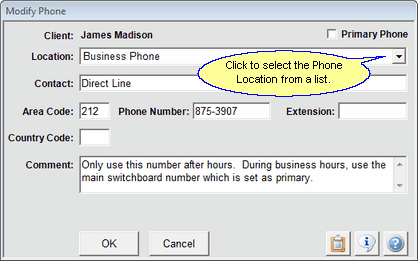
Add / Modify Phone Screen
Note: There is a setting in System Preferences which can limit the number of phone numbers entered for a phone location to one phone number per location. For more information about this feature, click HERE. If your phones are limited by the System Administrator, you will get a message if you try to add more than one phone number per location.
Details about each field name are listed below:
Primary Phone
This check box allows you to specify whether or not this is the primary phone number for this name. If checked, this will be the default phone number to be displayed on the View Client screen. Only one phone number may be Primary for each name, but you can also note which Fax Number is the Primary Fax for sending to MS Word for documents. If the word Fax is in the Location Description Advisors Assistant allows you to have a Primary Phone and a Primary Fax.
Changing The Primary Phone
You cannot uncheck the primary box. If you want another phone to be primary, modify that phone number and check the primary box. When you save that phone record, Advisors Assistant will uncheck the previously primary phone.
Location
The Location specifies what type of phone number is being used. You can either select one of the pre-defined Locations or add/edit your own Locations. You can also set a Default Phone Location through the User Preferences.
Examples
Home Phone
Business Phone
Mobile Phone
Contact
You can use the Contact field to specify the name of the person most likely to answer this phone number, or the department to which this number is assigned.
Examples
Marie Sinclair (Bob's wife)
Andrew (Theresa's Assistant)
Claims Department
Area Code
The Area Code field is where you enter the Area Code for this phone number. Even if the number is local, you should always enter an area code in case the phone company changes the area code in the future. Advisors Assistant has a utility for changing area codes across your entire database.
Phone Number
The Phone Number field is where you enter the actual Phone Number. You can enter the phone number as you'd like, with dashes or dots between the numbers.
Extension
If the phone number has an extension, enter it here in the Extension field. You do not need to enter an "x" to signify an extension.
Country Code
For International Numbers, use the Country Code field to store the country code associated with this phone number.
Comment
This is an information only field and can be used for information such as when to use this phone number. It is not searchable and appears on no reports.
![]() Copy To Clipboard Icon
Copy To Clipboard Icon
Copies the Phone Number to the Windows Clipboard so that you can paste it into another Windows program. Once you've copied information to the Windows Clipboard, you can use CTRL-V or Edit | Paste to paste the information into the other program.
![]() Information Icon
Information Icon
Shows when the record was created and last edited, and the initials of who created and edited the record.
![]() Help Icon
Help Icon
Opens Help for this window.
How To Modify A Phone Number
To make changes to a phone number that has already been added to Advisors Assistant, navigate to the number you wish to change and click on the phone number in the middle of the View Client Screen. The Modify Phone Screen will open so that you can make your changes. Click the OK Button to save your changes, or the Cancel Button to leave the screen without saving your changes.
You can also click on the Down Arrow Button in the Phone Section to open the Phone Lookup Screen, highlight the number you wish to change, and click the Modify Button.
How To Delete A Phone Number
To delete a phone number from your database, click on the Down Arrow Button in the phone section to open the Phone Lookup Screen, highlight the number you wish to delete and click the Delete Button. You'll need to confirm the deletion.
How To Copy A Phone Number To Another Name
On the View Name Screen, drop down the list of phone numbers for the client by clicking on the down arrow next to the name. Then use the Copy To Button to copy the highlighted phone number to any other name in Advisors Assistant.
See Also
