Add/Modify Web Address
To add a Web Address, click on the Plus Button (![]() ) to the far right of the word "Web Site." To modify a Web Address, click on the drop-down arrow to the right of the Plus Button, highlight the address you wish to change and click the Modify Button.
) to the far right of the word "Web Site." To modify a Web Address, click on the drop-down arrow to the right of the Plus Button, highlight the address you wish to change and click the Modify Button.
![]() Add/Modify Email & Web Address Tutorial (6:41)
Add/Modify Email & Web Address Tutorial (6:41)
Add/Modify Web Address Overview
| • | You can have multiple web addresses associated with a contact name in Advisors Assistant. |
| • | Once a web address is entered, you are able to click on it from the View Client Screen to open your web browser and go directly to that web page. |
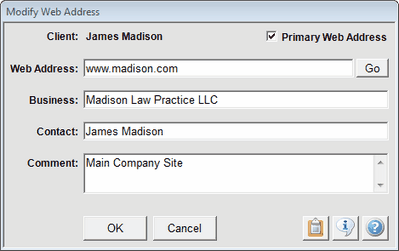
Details about each field name are listed below:
Primary Web Address
Because a person or organization can have more than one web address, you have the ability to specify a Primary address. This will be the default address displayed on the View Client Screen.
Changing The Primary Web Address
You cannot uncheck the primary box. If you want another web address to be primary, modify that address and check the primary box. When you save that address, Advisors Assistant will uncheck the previously primary address.
Business
Enter the business name in the event the client has more than one web address for more than one business.
Web Address
This is where you enter the qualified web address. In order for the address to be qualified it must be preceded by either "http://" or "www." You should always enter your Web Addresses in the same way for every contact so that you can find a name by Web Address later.
Examples
http://www.microsoft.com
Comment
This is an information only field and can be used for information such as when to use this web address. It is not searchable and appears on no reports
GO
The GO Button simply opens your browser and opens the web address.
![]() Copy To Clipboard Icon
Copy To Clipboard Icon
Copies the Web Address to the Windows Clipboard so that you can paste it into another Windows program. Once you've copied information to the Windows Clipboard, you can use CTRL-V or Edit | Paste to paste the information into the other program.
![]() Information Icon
Information Icon
Shows when the record was created and last edited, and the initials of who created and edited the record.
![]() Help Icon
Help Icon
Opens Help for this window.
How To Modify A Web Address
To make changes to a web address that has already been added to Advisors Assistant, click on the Down Arrow Button in the web address section to open the Web Address Lookup Screen, highlight the address you wish to change, and click the Modify Button.
How To Delete A Web Address
To delete a web address from your database, click on the Down Arrow Button in the web address section to open the Web Address Lookup Screen, highlight the address you wish to delete and click the Delete Button. You'll need to confirm the deletion.
