Manually Entering Bond Transactions
From the View Investment With Transactions Screen, click on the Add Action Button or highlight a transaction and click on the Modify Action Button. OR, from the View Account With Transactions Screen, highlight a transaction and click on the Modify Action Button.
Adding a bond transaction is not as straight forward as adding an equity transaction because interest bearing securities can have price and share factors. It can get more complicated if the bond is also being maintained for some clients by a custodian download, but some clients are maintained manually.
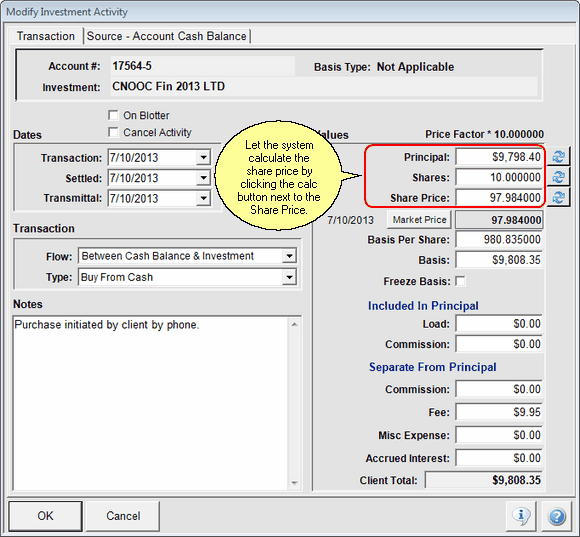
Sample of manually added bond transaction
When manually adding a bond transaction, you can ignore the share factor and any pool factors. These are just used to calculate the market values. If there is a price factor, you should enter the Principal the then number of Shares (bonds) purchased and click on the calculate button next to the Share Price and let Advisors Assistant calculate the Share Price, using the various factors.
Principal
First, enter the transaction principal used to make the purchase. Do not include any fees. They get entered below.
Shares
Second, enter the actual number of bonds purchased.
Share Price
Click on the calculate icon next to the Share Price and let the system calculate the price.
Other Fields To Check
After entering and calculating the price, enter any fees or commissions associated with the transaction and check the basis and the rest of the fields before saving the transaction.
See Also
|
Be sure to check the fields on the transaction screen and on the View Screen for the Bond Investment to be sure that the Market Value and basis are correct. This is especially important when some transactions are downloaded and some are entered manually. |
