Orion Download Process
Once you have set up your advisors using the Getting Started With Orion help topic, you will want to perform you first download. Here are some things to keep in mind:
The Orion download is position oriented. Transactions are not included because your transaction type of reports, including performance, are done on the Orion site.
This download uses end of day values from the previous day.
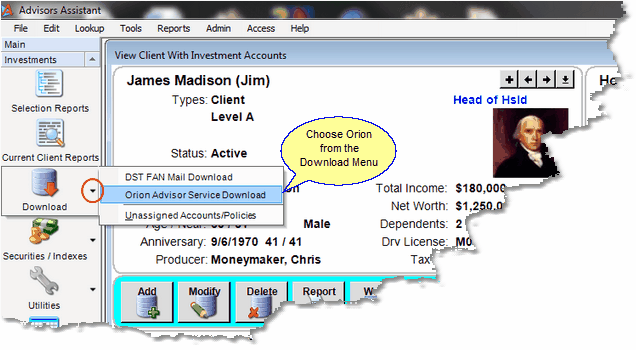
Start The Download From The Sidebar Menu
To start the Orion Download, click on the Download down arrow on the Sidebar Menu.
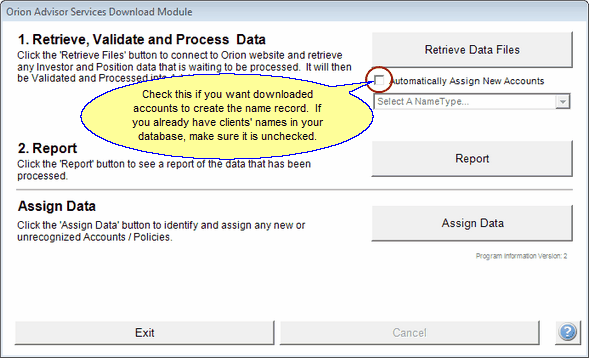
This begins the download process
Automatically Assign New Accounts
If you already have the contact names which will be downloaded from Orion in your Advisors Assistant do not check the Automatically Assign New Accounts box on your first Orion download or the system will create an additional name record and you will need to use the combine names feature in Advisors Assistant to merge the two name records.
You may want to check the box in subsequent downloads after you haveassigned the unassigned accounts.
Retrieve Data Files
Click on Retrieve data files to start the automatic retrieval process.
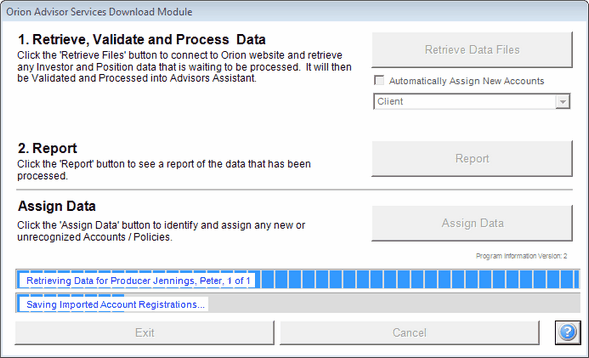
Downloading Files With Progress Bars
Files are retrieved and processed at the same time.
Orion Advisor List
If you are not receiving all of the information from the various source companies that you think you should, it could be because that security company is under a difference Advisor ID. A list of the Advisor ID's associated with a particular Login and password is available through our Technical Support.
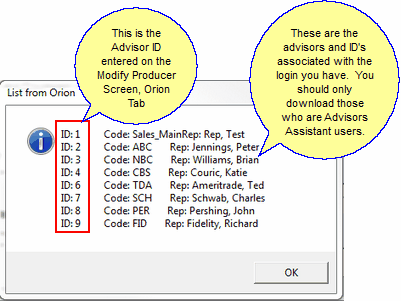
This list can only be accessed by using a special
Tech Support login to Advisors Assistant
The list above is not available to users. Our Tech Support can access it by logging into Advisors Assistant with a special password.
Orion ID's should only be entered for those advisors who are using Advisors Assistant. There are 8 advisors in the list above, but if only 5 are using Advisors Assistant, you do not want to download those advisors who are not using the system.
Be sure to only download Advisors Assistant users.
Report
At the end of the processing, you are given the opportunity to print reports, or save reports to PDF. This is recommended.
Orion downloads do not include transactions, so keep this in mind when viewing reports.
Assign Data
When you leave Automatically Assign New Accounts unchecked, when an account number cannot be located in Advisors Assistant, the account is maintained as an Unassigned Account. Subsequent downloads will keep it up to date, but it is not attached to any contact in the database until you assign it.
The assign process is full explained in the Assign Accounts Section of the Help.
Multiple Download Sources
If your Orion Accounts are also being downloaded from other sources, such as DST Fanmail, you can choose which source will be used to maintain the account's information on the Download Registration Tab of the Modify Accounts Screen.
See Also
