Process Logs
From the Admin Menu, select Reports. Then select Process Logs.
Overview
The process logs are designed to track major changes to the database, who made the change, and when it was changed. This is in addition to any logs that can be set up in SQL Server versions by a SQL Server Administrator.
For example, you may want to know who deleted a particular name from the database.
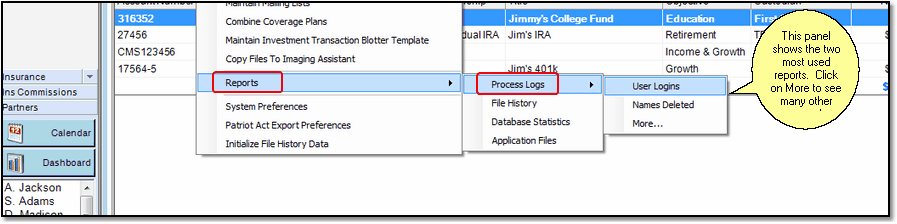
Select Reports from the Admin Menu
If you want to know if a particular user has logged into Advisors Assistant you can use this feature. You can also inspect the logs for log in attempts that failed.
This feature is good for both usage data, to determine if your producers are using the system, and security data to see if someone is trying to break in.
Names Deleted
This is the most used log, so we put it in a separate category and choose some of the filters for you as a convenience.
Types Of Logs
Clicking on More takes you to this screen. To narrow the list, you can search by log type.
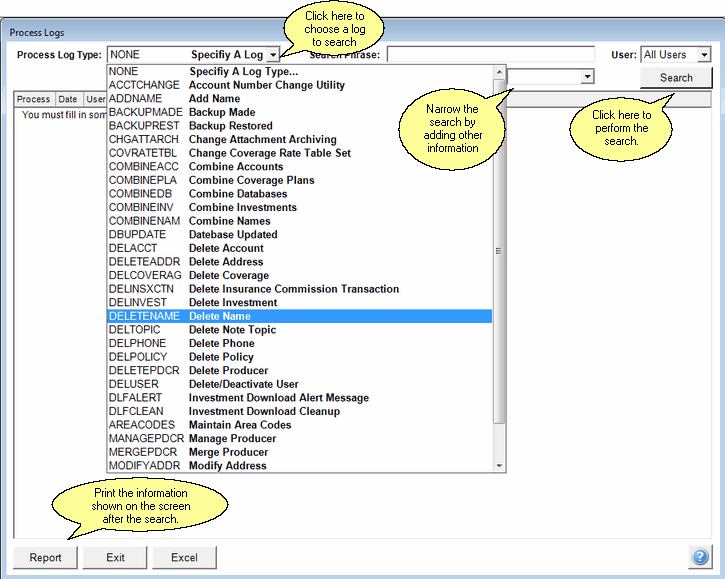
Search the various logs for who did what
The functions currently monitored for Process Logs are shown on the drop down list above.
Below is an explanation of logs which are not obvious from the listing:
Account Number Change Utility
This is a separate routine that is run when a mutual fund changes a large number of accounts. It can run from a spreadsheet. Users can't run this until it is sent to them.
Combine Databases
From time to time, our programmers are asked to combine two Advisors Assistant databases. This is usually the result of an advisor joining an organization and they want to merge their data into the main database of the organization. This operation is done from Client Marketing Systems' Development Department.
Investment Download Alert Message
When we have information about a download that we need to pass on, there is a messaging system that will show users a message when they start the download process. There is a log entry when the message is opened so that administrators can tell if a user read the message and when.
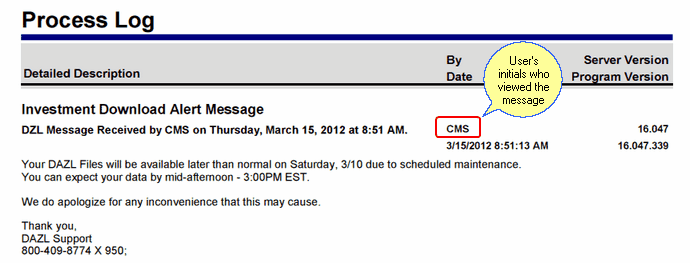
Sample Of Log Report For This Type Of Log
Investment Download Cleanup
This happens when you archive the download files in the various download modules.
Maintain Area Codes
When you run the Change Area Code Wizard that changes an entire group of phone numbers to a new area code, a log entry is made.
Searching Logs
First, choose the type of log to narrow the list. In the search below, we choose Delete Names and then sorted by date to see the most recent deletions.
Search Phrase
The search phrase must be present in the report provided. The report differs depending on the log you search. For example, an address change will show the previous and the new address. Therefore you could search for part of the previous address and find the log entry. The Name Delete shows the name that was deleted, so you could search for part of the name, as shown below.
Date Range
Date range is useful for a specific log and is useful for cutting down the amount of data returned if you know the time frame.
User
The user can narrow the search even more. Is John deleting names. Or how many addresses did John change?
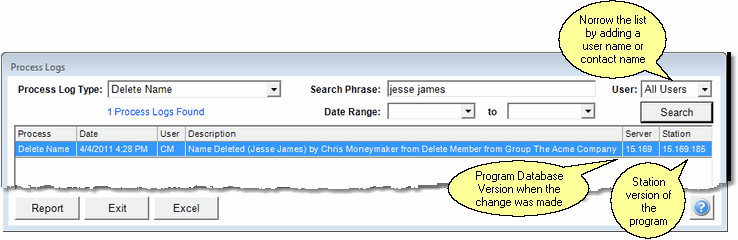
Sort your results by clicking on the column at the top.
Use the Search For field to search for a word or phrase in the log or the log details. This can be useful to view only the logs pertaining to a particular client.
Search Examples
If you wanted to know who deleted John Doe's name, just search the Delete Name Log and fill in Doe as the Search Phrase.
If you want to see all the names that were delete by user John Smith, search the Delete Name log and use Smith for the Search Phrase.
Calendar Event Notifications
Calendar event logs are associated with a particular event. They are not part of these reports. For information on the calendar event logs, click HERE.
Log Reports
By highlighting an item on the log and clicking on Report or double clicking on a log item, you can print a very detailed report. The report has some details that may not be of interest to anyone other than programmers, because it shows key values.
However, if you see that a key was changed for Markets, during a Combine Names function, you will know that the markets records were moved from one name to the other.
Export To Excel
You can export the log to Excel so that you can manipulate separately by clicking on the Excel Button.
Note: Older versions of Excel may not have the capacity to hold the entire log. You could get an error as Excel tries to open if you overrun the capacity of Excel.
|
Viewing logs is only available to Advisors Assistant Administrators. |
