QR Bar Codes
Right click on the Dial Button on any View Screen to create a QR Code
A QR Bar Code is capable of carrying contact information. Most smart phones have a free app that can read a QR Code and use the information to import the contact information into your phone.
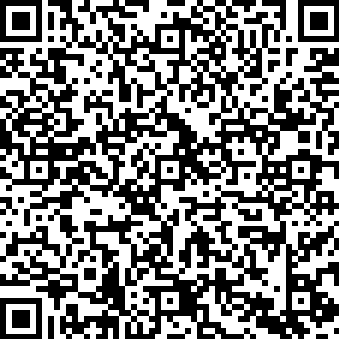
Right click on the Dial Button to get the QR Code
Right click on the dial button ![]() on any View Screen to get a QR Code. Try scanning the code above.
on any View Screen to get a QR Code. Try scanning the code above.
QR Code Contents
| • | The following information is contained in the QR Code: |
| • | The Contact Name |
| • | The Addressee showing on the View Screen |
| • | The Street Address showing on the View Screen |
| • | The Country |
| • | The Phone Number showing on the View Screen |
| • | The Email Address showing on the View Screen |
What Can You Do With The QR Code
The QR Code was designed to easily import contact information into your phone on a contact by contact basis.
Once the information is in your phone, you can save it as a contact in your phone, or email the information to someone.
Why Is The Code So Big
Much of the size is determined by the amount of information carried in the code. Many small QR Codes simply have a link to a web site. This code is designed to move information into your phone.
Support For QR Codes
Your phone either will scan the QR Code or it won't. We have no way of supporting QR Bar Codes since it really depends on any of the hundreds of phone types that are there and the scanning application on the phone. The codes have been tested on Androids and iPhones.
Please do not call Technical Support about QR Codes unless there is a problem when you right click on the Dial Button.
See Also
|
Put your own name into Advisors Assistant and you can create a QR Code with your information on it. |
