Report Maintenance
You must have Report rights to Advisors Assistant to be able to access Report Maintenance. Click on Admin / Maintain Reports from the menu at the top of the screen. This usually requires Admin rights.
Report Maintenance Overview
Report Maintenance allows those users who have the access rights to add and modify reports. The Maintenance Screen provides a list of reports that are available to you. It will include reports that you have added to your system.
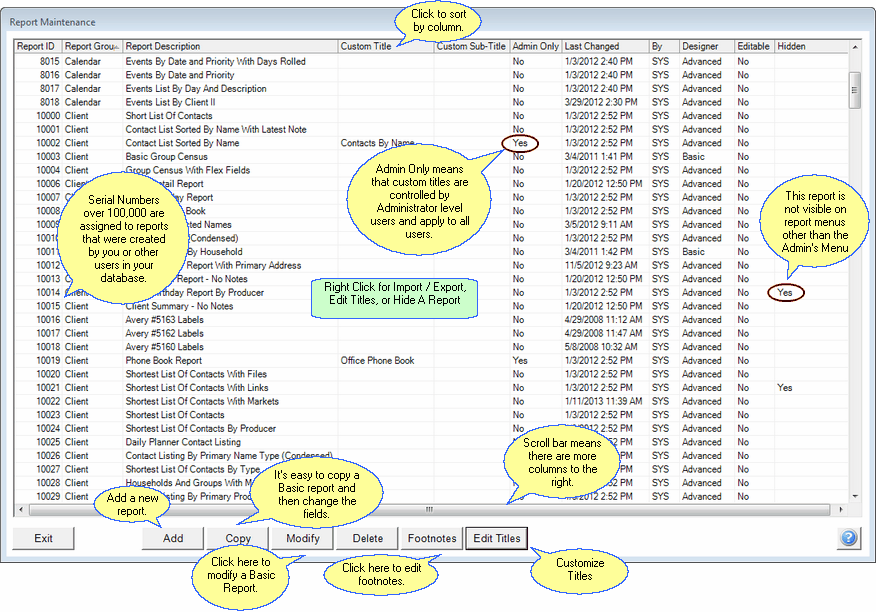
| • | Reports are stored in the SQL Server database. They are not stored on any individual computer. |
| • | Changes and additions made to reports immediately become available to all system users. |
| • | You can click on the column heading to sort the list by that column. |
| • | You can add custom reports or modify existing custom reports by clicking the Add Button or Modify Button. |
| • | If you like an existing Basic Report in Advisors Assistant but want to make a couple of changes, you can highlight the report and click the Copy Button to make a copy of that report and then modify it. |
| • | Details about how each button or column is used are below: |
Serial Number
The system assigns this number when you create a new report with either the Copy Button or the New Button. Numbers over 100,000 are assigned to users. Numbers under 100,000 are distributed with the system. This helps in getting reports approved for compliance.
Report Group
The Report Group determines which list the report will appear on in the Report Selection Menu Screen. The Report Groups are Client, Investment, Insurance, and New Business. The reports are grouped this way to show you the reports that pertain to each category of data.
Report Description
This is the name of the report as it appears on the Selection Reports menu in its Report Group.
Editable
Reports distributed with the system are generally not editable by users. You can change these reports by using the copy button at the bottom of the screen to make a copy of the report and editing the copy. If the editable column indicates Yes, you can edit the report directly. If the column says No, you must make a copy of the report and then edit the copy. You can also rename the copy.
Designer
The Designer field will show Advanced or Basic. The Basic Report Designer comes with all systems and is supported by our tech support. It is easy to use and can be implemented easily.
The Advanced Report Designer is the tool used by Client Marketing Systems, Inc. to design many of the more complex reports in the system. It is available as an additional module and is not supported by our Tech Support. Support is available on an hourly basis through our Development Department.
The Advanced Report Designer requires that the user has a knowledge of database structures and how report writers display data.
Those who use the Advanced Report Designer will usually be IT people, programmers, or those users who have at least designed a multi-table Access database and written reports for that database with tools other than just the Report Wizard.
Hidden
The Administrator can hide a report so that it is not seen on users' menus who are not administrators. To hide a report, right click on the report line.
Last Changed
This is the date and time of the last change. Since you have to bounce back and forth between running the report and tweaking the report, sorting by this column with the last change on top makes it easy to find the report you're working with.
By
The initials of the last person to change the report are displayed here. SYS means that the report was distributed with Advisors Assistant.
Exit Button
The Exit Button takes you back to the View Screen.
Add Button
Click on the Add Button to add a new report using the Basic Report Designer. It takes you to the Add Report Screen.
Copy Button
The Copy Button will make a copy of the report you have highlighted. It will add 'Copy of' to the title of the report.
You can only copy reports that say Basic in the Designer Column.
Modify Button
Use the Modify Button to edit any basic report which has Yes in the editable column. These will usually be reports that you added or copied and modified previously. You can't use the Modify button on an Advanced report.
If the report is not editable, just use the Copy Button to make a copy of it and then use the Modify Button to edit it.
You can only use Copy and Modify on Basic Reports which are Editable.
Delete Button
You can delete any Basic Report which is Editable using the Delete Button. Delete is not reversible without restoring a backup of the entire database.
Delete only reports you never want to see again.
Since reports are stored in the database, deleting a report deletes it for all users.
Footnote Button
Footnotes are stored in your SQL Server Database. Use the Footnote button to change the footnotes which appear at the bottom of reports.
Add Advanced Button
This button is only visible if the user has both installed the Advanced Report Designer on their local computer and has access rights to use the Advanced Report Designer. The Advanced Report Designer is an optional module and requires advanced understanding of data structures. Clicking on this button allows the user to begin designing a blank advanced report.
Modify Advanced Button
This button is only visible if the user both has installed the Advanced Report Designer on their local computer and has access rights to use the Advanced Report Designer. If you highlight a report which is editable, it will load into the Advanced Report Designer.
If you load a Basic Report into the Advanced Report Designer, and save that report, it will be considered an advanced report and you will not be able to edit it using the Basic Report Designer.
Importing & Exporting Report Formats
Reports are stored in the SQL Server database. From time to time it may be necessary to send you a report format. For example, if you had us do a custom report, we would send it to you as an XML file. You can import a report sent to you by Client Marketing Systems by right clicking on the grid and selecting Import.
If you are using our optional Advanced Report Designer, you may want to export the report as an XML file and email it to someone else with Advisors Assistant.
To Import or Export a report format, just right click on the grid. If you are exporting, right click on the report you want to export.
|
The Basic Report Designer will meet most of your everyday needs. Do not purchase and attempt to use the Advanced Report Designer unless you understand data structures. The Advanced Report Designer is not refundable as we must pay for each license distributed. |
