Searching A Contact's Notes
The Notes Filter is available on the View Notes screen. To open the View Notes Screen, either click on the Add or Modify Action Buttons in the middle of the View Client With Notes Screen or double-click on a Note Topic.
![]() Searching Notes Tutorial (3:20)
Searching Notes Tutorial (3:20)
Searching Contact's Notes Overview
With Advisors Assistant you can search an individual contact's notes for keywords, or find notes written within a specific date range.
The Notes Filter is located in the top right hand corner of the View Notes Screen.
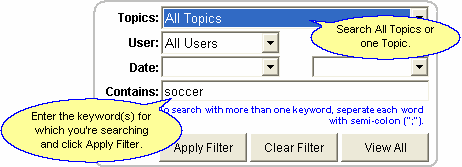
Details about each available search field are below:
Topics
If you wish to search within one note topic, select the single Topic Name from the list. To search all of the contact's notes, select All Topics from the list.
User
If you wish to search for notes written by a specific database user, select the user's name from the pull-down list. You can only select one user name per search. Leave this field blank if you want to find notes that any user has written.
Modified Date
If you wish to search for notes modified within a specific date range, fill in the date range for which you want to search. You'll need to select a beginning date and an ending date. Click on the down arrow next to the date field to open a calendar.
A note created and never modified will have the same date in both modified and created, so it will be "modified."
Contains
Enter the keyword for which you're searching the notes. If you wish to search for more than one key word, separate the words with a semi-colon (;).
Examples
soccer
ira
rotary;golf
Apply Filter
Once you've filled in the criteria for which you're searching the notes, click the Apply Filter Button The notes that meet your criteria will be shown in the grid below.
Clear Filter
To start a new search with a different set of criteria, first click the Clear Filter Button then fill in your new Search Criteria.
View All
Click the View All Button to see a list of all notes for that one contact name.
See Also
