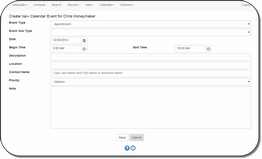Adding A New Event
Click on Calendar on the Top Menu and then choose My Calendar. Click on the day to which you want to add the event, then click on the ![]() next to the type of event you wish to add.
next to the type of event you wish to add.
Calendar Event Overview
Advisors Assistant Mobile accesses and changes the exact same database and calendar as you access on the desktop application. However it does not have all of the features of the desktop calendar. The feature set is designed with mobile applications in mind.
You can create any non-repeating event in Advisors Assistant Mobile. Repeating events cannot be created. They must be created on the main desk top application.
A calendar event is any appointment or call.
The mobile calendar does not have all of the features of the desktop version. There is a setup screen in the main desktop application that can control default begin times, colors, and who can access your calendar.
Event Type
Click to drop down the list. You have a choice of Appointment, Task, or Call.
Event Sub-Type
This is also a drop down list. This list can be edited from the main desktop application by your Database Administrator.
Date
This is the date the event is set to execute. Tasks and calls can be set to roll over to the next day when not completed. These settings are available in the desk top application.
Begin Time
The beginning time of an appointment or when a task should be started.
End Time
The ending time for an appointment. Tasks do not have an End Time. If the Event Type is not an Appointment, the End Time will not be available.
Description
This is a short description of what the event is about.
Examples of Descriptions
Quarterly Review
Set up meeting
Phone Call Appointmenet
Location
This is where the task should take place. It is optional and designed for integration with Outlook.
Examples of Locations
Phone
Our Office
Client's Office
Contact Name
This is the contact that the event is with. Though an optional field, it is recommended that you fill it in if the contact exists in the database.
Begin typing the last and first name and the system will look up the name based on any partial name being typed.
Priority
This field helps control the order that events are shown on reports.
Note
Notes are important because they let you know what you had in mind when you set up the event.
Save Button
Use this to save the event.
See Also
|
Though not required, it is recommended that you always associate calendar events with a contact's name. |