Add Policy Wizard - Beneficiaries
From the View Client With Insurance Screen, click on the Add Action Button to start the Add Policy Wizard. This screen is Step 9.
Add Policy Wizard - Beneficiaries Overview
Beneficiaries can be entered into Advisors Assistant by designating a name in Advisors Assistant or by entering the designation in a freeform manner. The advantage of pointing to a database name is that the address and other pieces of data is then available in the database and can later be put on forms if needed.
However, some beneficiaries are very complex and require a freeform designation.
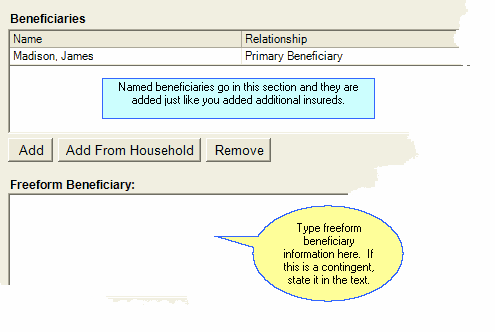
Beneficiaries can be freeform or names in the database.
Beneficiaries
The top box is for adding beneficiary's names who are already in the database or who you want to add to the database. This is the preferred method if possible.
Freeform Beneficiary
This method should only be used if there is a complex beneficiary designation that requires freeform text.
How To Add Beneficiaries (Top Box)
1.Click the Add or Add From Household Button.
2.Choose the name from the list presented.
3.Click on the relationship field if you want to change the relationship.
Removing Beneficiaries
To remove a name from the top box, just highlight the name and click on the Remove Button.
To remove text from the bottom box, just highlight the text and press your Delete Key.
|
If the beneficiary is a name in the database or one that can be added, you should use the top box for adding the beneficiary.
You can highlight all of the text in the Freeform Beneficiary area by clicking into the area and pressing Ctrl-A on your keyboard. |
