Add Policy Wizard - Insureds
From the View Client With Insurance Screen, click on the Add Action Button to start the Add Policy Wizard. This screen is Step 8.
Add Policy Wizard - Insureds Overview
When you reach this step, the primary insured should already be displayed.
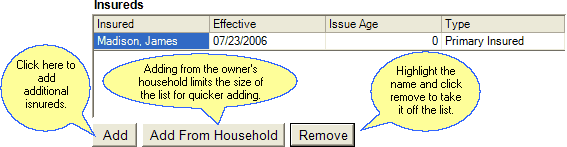
Add Button
Clicking the Add Button will bring up the list of names in your Advisors Assistant database. Choose a name to add to the list.
Add From Household
Clicking the Add From Household Button will bring up the list of the owner's household. This is a smaller list (available only if you are using the householding feature in Advisors Assistant.)
Remove
Clicking the Remove Button will remove the highlighted name from the list.
How To Add An Additional Insured
1.Click the Add or Add From Household Button.
2.Choose the name from the list presented.
3.Click on the effective date field to choose the effective date.
4.If the name record has a date of birth, the issue age will appear based on the effective date. Otherwise, choose an issue age.
5.The Type will default to Secondary Insured. If you have removed the Primary Insured, you must designate a Primary Insured by clicking on the field.
|
You can use this screen to change the Primary Insured by removing the current one and adding a new one. |
