Add/Modify Prices
From the Investment Sidebar Menu, click on Securities / Indexes, click on Securities, then click on Manually Update Prices. Enter the security you want to update, and click on OK. On the Price Lookup Screen, highlight a price and click on Modify or just click on the Add Button.
Add/Modify Prices Overview
The Add/Modify Prices Screen is used to manually enter price data. Usually pricing is downloaded from a clearing house or historical prices are downloaded from Sungard.
Prices stored on these screens are the day's closing price. Intraday prices are only stored in the transactions.
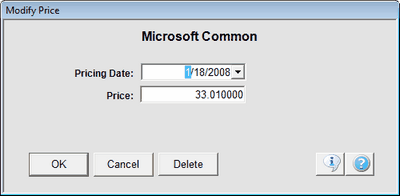
Modifying An Existing Price
The price date and the price that was entered for that date will already show on the screen. Just overwrite the price and click on OK.
Adding A New Price
The Pricing Date will default to yesterday's date because the market has probably not closed when you are entering the latest available price. You can enter a new date by clicking on the date field.
Enter the Closing Price and click OK.
Pricing Date
This is the date for the closing price you are entering.
Price
Enter the price in dollars and fractions of a dollar. (Two decimal places represent cents.)
Pool Factor
The pool factor only is used for securities, such as those based on mortgages, which have a pool of investments which changes. For example, a Ginnie Mae is priced based on the pool having 100% of the original mortgages. However, as mortgages are paid off, the pool retreats to less than 100%.
Enter the percentage of the pool which remains.
See Also
Modifying Prices From View Investment Screen
|
You should not have to use the screen very often. If you are spending lots of time on this screen, you should get the Sungard Service. |
