Assign Accounts and/or Policies
From the Investment Sidebar Menu, click on the Download icon and select Assign Data from the main download screen. Choose a producer's accounts to assign and click the View and Assign Accounts/Policies button.
Assign Accounts and /or Policies Overview
Advisors Assistant locates accounts based on the account number and policies based on the policy number. If the account number or policy number is already in your database, then it will be located and updated.
However, if the information has never before been downloaded or entered, it will need to be either matched up with an existing client in Advisors Assistant or added to the database using a wizard which will do most of the work for you.
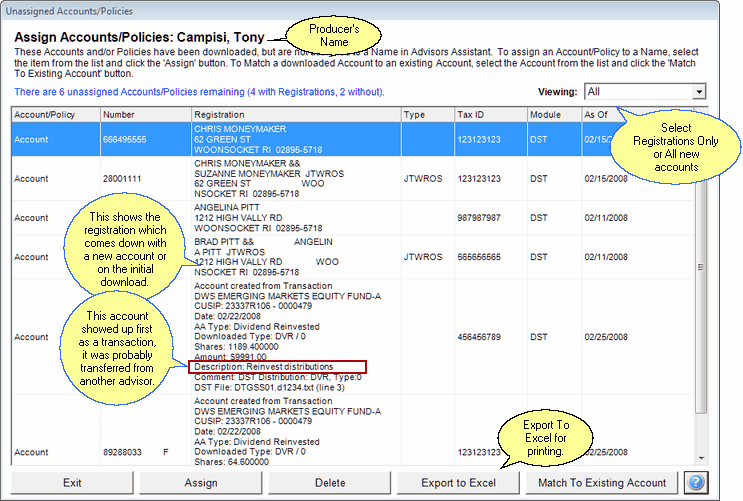
The screen above shows the account numbers which have not been found in your database. These entries come from two sources:
1.New accounts or accounts in your first download. In this case, you will get the registration data and identifying the account is easy.
2.Transferred Accounts. In this case, you don't always get registration data. DST FAN Mail does not send registrations, but some clearing firms do send the registrations. Identifying these clients is a little harder, but, because you are usually aware of these new transfers, you can usually figure it out from the information provided.
How To Use This Screen
This screen is very straight forward. Just click on a client and then click on the Assign Button. That starts the wizard.
Viewing Drop Down
The viewing drop down option lets you control what you wish to see on the screen: just the clients with registrations, those without registrations, or all of the new clients.
Assign Button
The Assign Button starts the Assign Wizard to help you locate or add the client.
Delete Button
The Delete Button will delete the new account information and any transactions or positions attached to it.
Export To Excel Button
Click here to export the list to Excel and start Excel. This is great for printing the list or just saving for later reference.
Exit Button
Exit takes you back to the previous screen.
Accounts Without Registrations
Accounts without registrations are usually created from transactions which arrive before the registration file containing account information. This is often caused when an account is moved from one advisor to another. The account is not new, so it does not qualify for a registration record.
In this case, Advisors Assistant will provide as much information about the account as possible. Some detective work may be required to figure out who the transaction or position belongs to.
•It will normally be a new client. You will often just know who it is.
•Use the Account Number to lookup the client on the mutual funds web site.
Match To Existing Account Button
In some cases, the account being downloaded is only new because of a change of custodian or some other change. You may have the account history in Advisors Assistant from the old custodian under a different account number.
This button starts the Combine Accounts Wizard and lets you combine the new account and the old account under the new account's account number.
See Also
|
Using the delete button does not mean that the information will never be downloaded again. Advisors Assistant just shows the data which is sent. If your download source is sending the data, such as terminated accounts, they will show back up. If the data keeps showing back up, sometimes it's better just to add the record so the data has someplace to go. |
