Combine Investment Wizard Step 2
From the Investment Utilities Icon on the Sidebar Menu, click on Investment | Combine Investments. Click Next after filling in Step 1.
Combine Investment Wizard Step 2 Overview
This is the continuation of Step 1 of the Combine Investment Wizard. In this section, you define the Investment to be combined.
Most of the overview information is in the Step 1 Help which should be reviewed before completing the process.
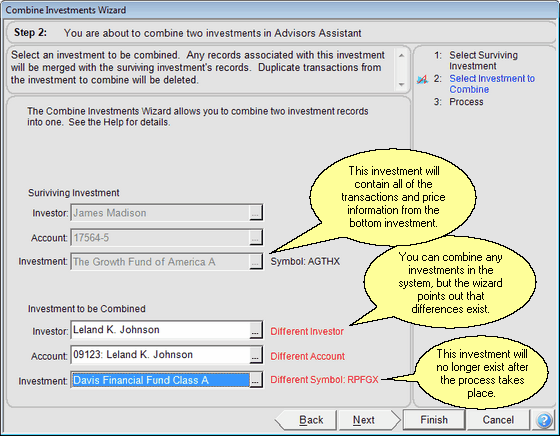
Investment To Be Combined
This investment will no longer exist for the investor listed after the process is run.
Investor
The investor will usually be the same as the one listed in the surviving investment. However, they can be different if an investment was matched to the wrong investor and you wanted to move it.
Account
Dropping down the list of accounts by clicking on the field will show the list for that investor.
Investment
Choose the investment you want to combine into. Only the investments included in the account will display when you click on the field.
Starting The Process
To start the process, click on Next at the bottom of the screen.
Process Confirmation
You must type the word "combine" into the space as shown below.
![]()
Then click on the Finish Button to perform the process.
Combine Investments Audit Report
An audit trail report will show at the end of the process. You can save it or just close it as you like.
