File History Reports
Click on Admin | Admin Reports & Logs | File History
Overview
This report will show you who accessed files stored under View Client With Files, including those files stored in Imaging Assistant.
By filling in the filter, you can see a screen list which can then be printed if desired.
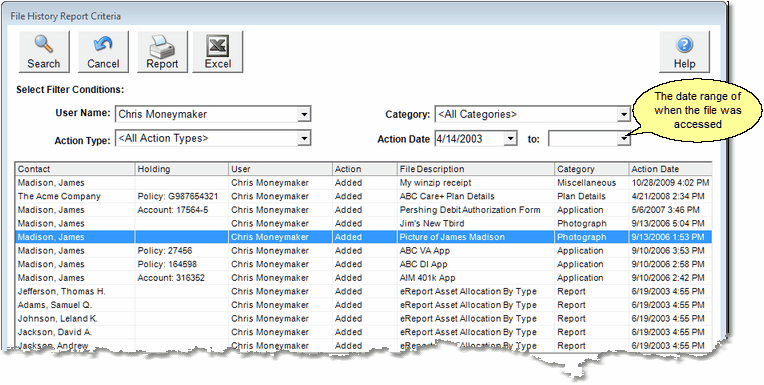
Advisors Assistant only knows what you do with a file while Advisors Assistant has control of the file.
Files You Store In Your Windows File System
When you store a file and then associate that file with Advisors Assistant, it is listed in the View Client With Files. Subsequently when you double click on the file, Advisors Assistant will execute the program associated with that file. For example, if you double click on a Word document, Advisors Assistant will start Microsoft Word and open the file.
Advisors Assistant doesn't know what you do in Word, so all it knows is that the user Viewed the file. Therefore, only Viewing will be reported in the history when a file is loaded by another application.
Files Stored In Imaging Assistant
Two types of files are stored in Imaging Assistant: Scanned files and other files such as Word documents, Excel spreadsheets, and PDF files..
Documents Viewed With Imaging Assistant Viewer
When you double click on a document that was scanned with Imaging Assistant, the document is loaded into the Imaging Assistant Viewer. From inside of the viewer you can Print, Email, or Save the document back to your Windows File System (provided you have the security rights do do so.)
Imaging Assistant will report back to File History the fact that you clicked on the Print Button, Email Button, or Save As button. If you click on any of these buttons, your action will be recorded in the file history.
Since loading the document into the Imaging Assistant Viewer means you viewed the file, the View Action will also be recorded in the file history.
Other Documents Stored In Imaging Assistant
Other documents and files stored in Imaging Assistant are treated the same as if they are stored in your Windows File System. When you double click on the document, the program associated with that document is started and the document is sent to that program. For example, if you double click on and XLS or XLSX file, the file will be viewed in Excel.
While the file is being used by the other program, such as Excel, Advisors Assistant does not know what you do with it. You could print, email, or save it someplace else. All Advisors Assistant knows is that you viewed the file and that will be the only action recorded in the file history.
Files Stored In Other Document Storage Systems
Like files stored in the Windows File System, when you double click on a file stored in another document storage system, such as Laserfiche, all that Advisors Assistant knows is that you viewed the file. That is the only action that will be recorded.
User Name
This item lets you see which files any individual user of Advisors Assistant is accessing.
Action Type
You can choose a particular type of action users have taken with files.
Action Types
•Added: The user added a file.
•Deleted: A file was deleted and removed from the list through the use of the Action Delete Button.
•Removed: A file was removed from the list, but not necessarily deleted.
•Viewed: A user viewed a file or opened the file with the associated program.
•View Failed: An attempt was made to view a file, but the attempt failed.
•Printed File: The Print Button was clicked in the Imaging Assistant Viewer
•Exported File: The Save As Button was clicked in the Imaging Assistant Viewer
•Emailed File: The Email Button was clicked in the Imaging Assistant Viewer
Note: Deleting, or any other file action outside of Advisors Assistant, such as with Windows Explorer, will not be recorded since Advisors Assistant does not know what any other program does to files. Imaging Assistant files cannot be deleted with Windows Explorer unless the a user logs into the Imaging Assistant Document Server as a Windows Administrator.
Action Date From / To
Use this date range to view actions that only happened during the range chosen.
Category
These are the categories that you establish except for two special categories used by the system.
Email Received
If you are archiving email attachments received, use this category to get a report of the received attachments archived.
Email Sent
If you are archiving email attachments received, use this category to get a report of the sent attachments archived.
Control Of Columns
You can control the columns displayed by right clicking on the column titles.
See Also
|
This function is available to Advisors Assistant Administrators ONLY. To get individual contact information, use the View Client With Files Screen. |
