Finance Logix Planning Software
Getting Set Up With Finance Logix
Advisors Assistant will pass Data to Finance Logix planning system.
When you sign up with Finance Logix, be sure to tell them you will be accessing their database with Advisors Assistant. They will need to set you up for this access.
In order to pass the data, the Primary Producer must be set up in Advisors Assistant with the credentials to use the Finance Logix website. This must be done by an Advisors Assistant System Administrator.
1.Click on Admin | Maintain Producers
2.Double click on the Producer from the list'
3.Click on the Finance Logix Tab.
4.Enter your Partner User ID. This is provided by Finance Logix.
5.Click OK and then click Exit. You are all set.
How To Pass Data From Advisors Assistant To Finance Logix
The Primary Producer in the Contact record you are viewing must match the Primary Producer for whom you entered the credentials above. Then, all you have to do in order to send a client's data to Finance Logix is:
1.Go to the client's record on one of the view screens.
2.On the Sidebar Menu, click on Partners.
3.Click on the Finance Logix icon.
Client data and investment account data is passed to Finance Logix, and then Advisors Assistant logs you into the Finance Logix System. The credentials used to pass the data will be the information you entered for the Primary Producer shown on the client's view screen.
Updating The Client In Finance Logix
The client data is sent to an account management area of Finance Logix. From there you can choose which accounts you want to import.
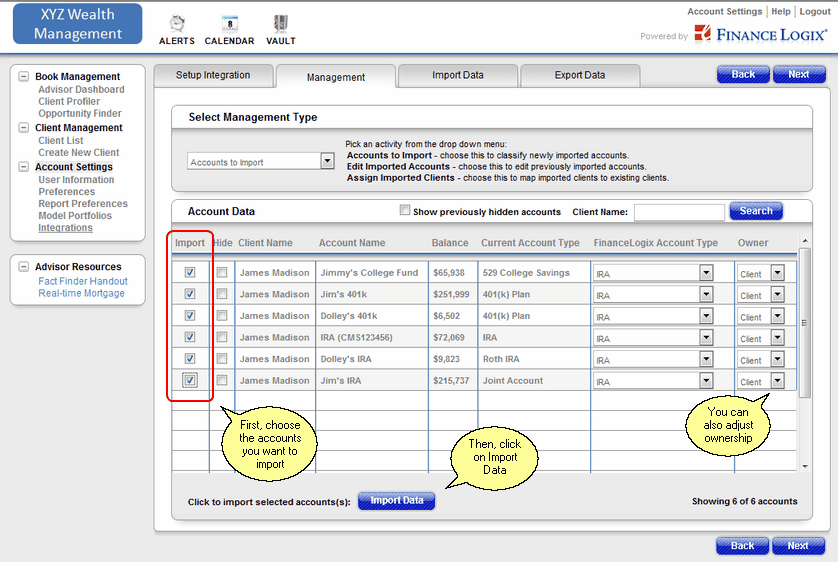
Choose The Accounts To Import
If the client being viewed is a Head of Household, the entire household will be sent to Finance Logix. Insurance is not yet accommodated by the Finance Logix Import.
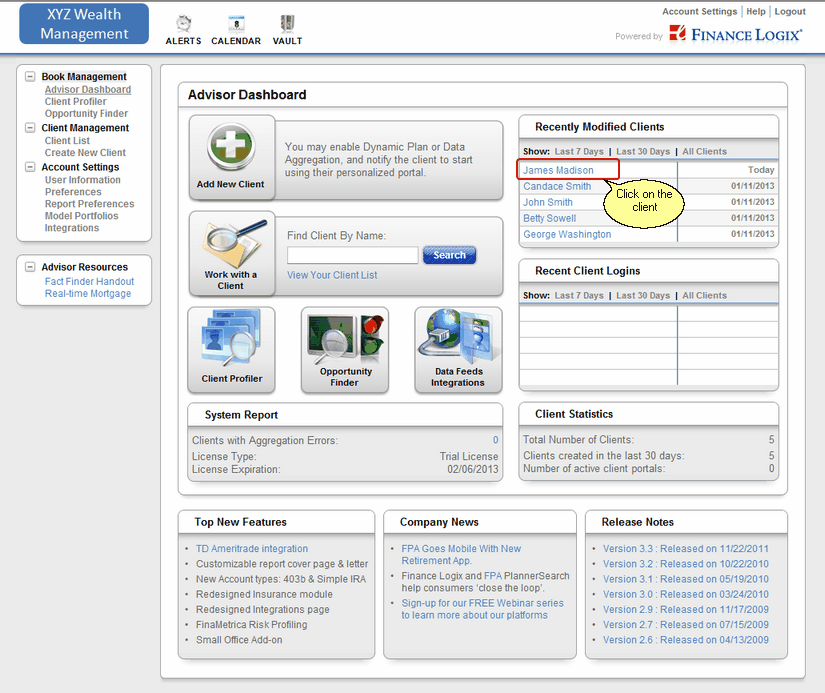
Finance Logix Dashboard
Once the data is in the Finance Logix System, you can pick the current client or any other client as shown on the screen above.
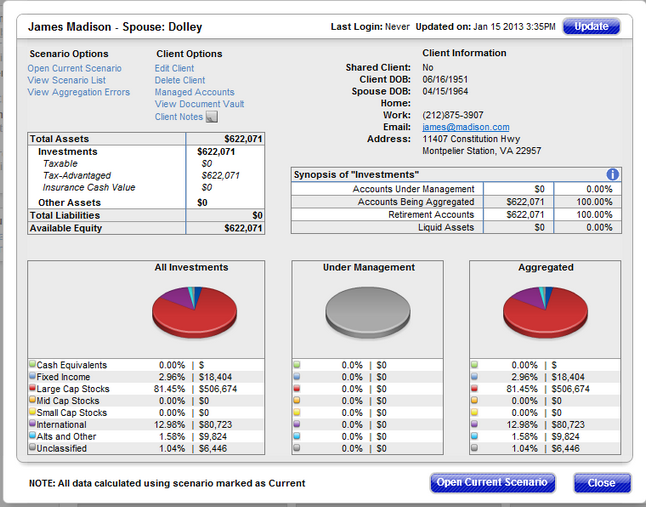
Investment data shown in the initial planning screen
After you click on the client, you are taken to the screen above.
When you want to update the values and assets in the accounts, just repeat the same steps from the View Screen and click the Update Button at the top of the screen above.
See Also
Where To Enter Finance Logix Login Information
