Getting Started With First Clearing
Your browser is used to access the downloads from https://dataweb.wellsfargo.com/cehttp/html/main.htm
Step 1: Get Set Up With First Clearing
Your first step is to contact your First Clearing representative to obtain a User ID and Password for the First Clearing download web site, https://dataweb.wellsfargo.com/cehttp/html/main.htm .
If you are an RIA, the entity who is contracted with First Clearing submits the "Download User Request Form."
If you are a Registered Rep, your Broker Dealer will submit the "Download User Request Form" for you to receive the files. Here is what they need to know:
•Data Recipient = Internal Party
•Transmission Type = DTS via HTTPS
•User Information = The advisor who receives the files. (The Advisors Assistant user.)
•Product To Be Used = Advisors Assistant
•Files Needed = Generic files
•Setup Required by = Rep number
They email the completed form to fccdatadownload@firstclearing.com
Step 2: Log Into The Web Site
Once you are notified that you are set up and have your User ID and Password, go to the link above and log in. Remember, the password is CASE Sensitive.
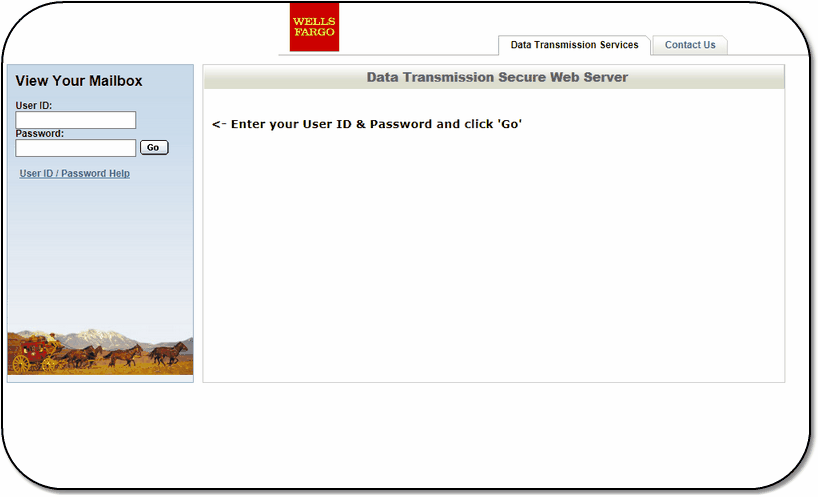
First Clearing Log In Screen
Step 3: Download The Files
When you log in, you'll see a list of files similar to the one below.
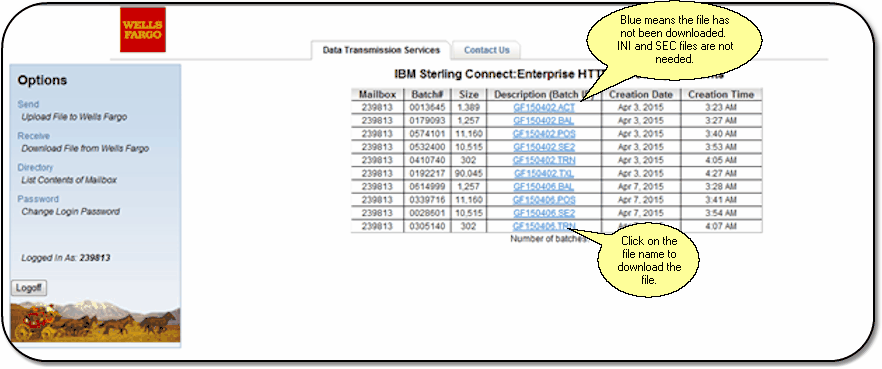
First Clearing Files Screen. There may be several days of files to download.
File Batches
As you can see on the screen above, files are in batches based on date. Files in Blue have not yet been downloaded. Just click on the file name to download the file.
Not All Files Needed
Files that end in INI and SEC are not needed. (SE2 is required. INI files don't have information used by Advisors Assistant and the SEC file is superseded by the SE2 file.) You can download them, but they will just be ignored. The other files are used by Advisors Assistant.
The required files are those ending with:
.ACT
.POS
.BAL
.SE2
.TXL
.TRN
Download Location
You can choose any location to put the files when you download. DO NOT put them in the Program Files folder area. This can cause problems with Windows Vista. We suggest setting up a "First Clearing" folder or "FCH" folder on your system.
Remember the location. You will need to know it when you process the files in Advisors Assistant.
Deleting After Processing
Advisors Assistant does not delete the downloaded files after processing. You may want to archive these or delete them yourself. They stay on your hard drive until you decide to delete them.
It is suggested that you do not let more than a few weeks' files build up on your folder. You should either delete or copy the files off to a CD or other drive.
Step 4: Process Files
Before you process files, you must activate the First Clearing Module UNLESS you are in your trial period.
To Start the First Clearing Module, Click on Download on the Investment Sidebar Menu. Then use the help topics and Videos on the Download Screens for more information.
See Also
