Hosted Database Backups
If you are using our hosted database option, and you are a database administrator, click on Admin | Hosted Backup Download Utility. The menu item does not appear on Non-Hosted installations.
Overview
Hosted databases are backed up automatically every night and the backups are kept for 14 days in a secure cage in a different part of the data facility.
However, some users have requested that they be able to maintain their own backup history in their own office. This can be useful for E&O reasons and for disaster recovery.
Our hosted backup service makes a weekly backup available that the database administrator can download to their local station. The backup has these attributes:
•It is created on a weekly basis, usually on Friday evening outside of normal business hours.
•An email is sent to the database administrator telling them the backup is ready.
•The backup is AES 256 encrypted and compressed into a ZIP file. Uncompressing it produces a SQL BAK file.
•You download the backup from the Admin Menu inside of Advisors Assistant.
•The backup is a regular SQL Server backup, so the personal data inside of the database is still encrypted. TaxID, Drivers License, Passport, and Green Card numbers are encrypted and cannot be retrieved by other programs.
Disaster Recovery
Although your data is stored in a very secure Rackspace facility with redundant fire systems and designed to withstand earthquakes, storms, loss of power, etc., in today's environment, any facility or infrastructure, such as the Internet, is subject to unforeseen events, natural or otherwise.
The fact that Advisors Assistant can run either Internet hosted or on your local computer or network provides a unique advantage over other systems that only run on the Internet. All you need is your backup.
Our hosted backup feature provides you with a way to be running on your local computer or network with Advisors Assistant in a matter of a few days should that unforeseen event happen. Here's how it would work:
Providing you have downloaded your backup to your local facility and have it stored and available:
•Client Marketing Systems would send to you or make available for download a SQL Server 2008 R2 Express installation or ship you an installation disk by USPS 1st class mail at no cost or Overnight FedEx at a nominal cost. (The download is also available free from Microsoft.)
•Our Technical Support would assist in the installation of SQLExpress on a first come first serve basis. (This could be self installed or installed by a local IT person also.)
•Our Technical Support would then help you to restore your backup file. (You will need to have your unique decryption key available.)
•Our Technical Support would help you use the Advisors Assistant Connection Utility to connect to your restored, local copy of Advisors Assistant.
•You will be back up and running.
We know of no other hosted or web based system which can offer a backup downloaded by users and therefore offer this level of protection from unforeseen events.
Backup Download Service Is Optional
The backup download service is optional because it incurs more cost for the bandwidth and resources used.
A nominal fee is charged for this service. The current cost is $1 per week, or $4.33 per month.
You Must Sign Up For The Service
To sign up, please contact our sales department at 805-773-7981 (all countries) or 800-799-4267 (USA).
Why Should You Have A Backup
The main reason for the backup is for you to have a local copy of your data. We've been told that some states require that certain advisors maintain a local backup. You can have the peace of mind that you have a backup of your data that could be accessed by a SQL Server programmer.
If there were some kind of extreme emergency at the data center in Virginia that was so catastrophic that all of their planning and emergency procedures caused a service problem, you would have your data. All you would need is installation disks from our office. (We do not provide them in advance.) You could be up and running in a few days.
We've always said that, "He who has the data, owns the data." We've always considered the Registered User the owner of their data. Now you can own it and also have it in your own possession.
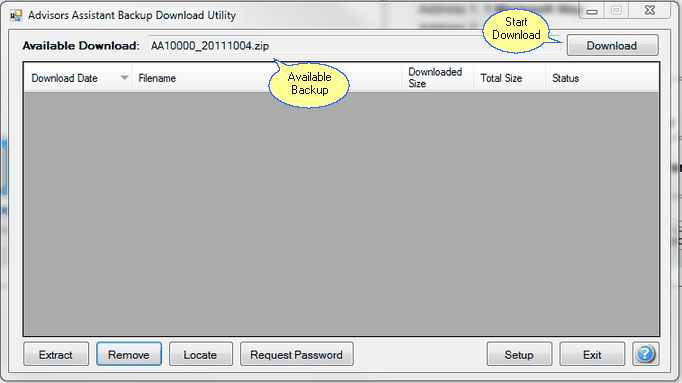
Hosted Backup Utility showing a backup available to download.
How To Retrieve Your Backup
Downloading your backup is all done from within Advisors Assistant. You will receive an email that your backup is available. Any time within the next week, after you receive the email, you can download that week's backup. If you don't download the backup, it will be replaced with the following week's backup. We do not store more than 14 days of backup history at our data facility. The objective of the backup feature is for you to be able to store a complete history of your backups should you desire.
To execute the download, follow these steps:
1.Click on Admin | Hosted Download Backup Utility.
2.If you have not previously downloaded a backup file, click on Setup to choose the file destination on your local computer or network.
3.The utility will load and communicate with the server. Your backup will be listed at the top of the screen. You can see the date in the file name.
4.Click on the Download Button.
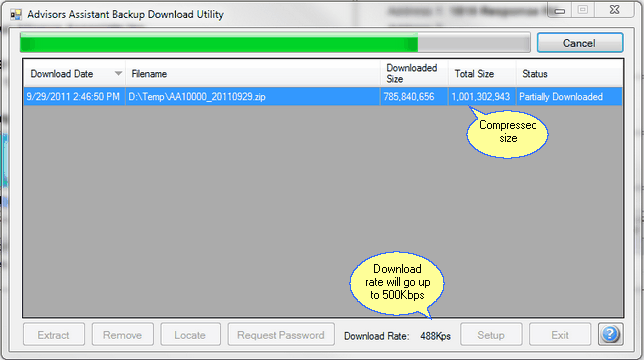
While the download is running
5.You can go back and work in Advisors Assistant while the download is running. Just click on the Advisors Assistant Screen or minimize the Hosted Download Utility Screen.
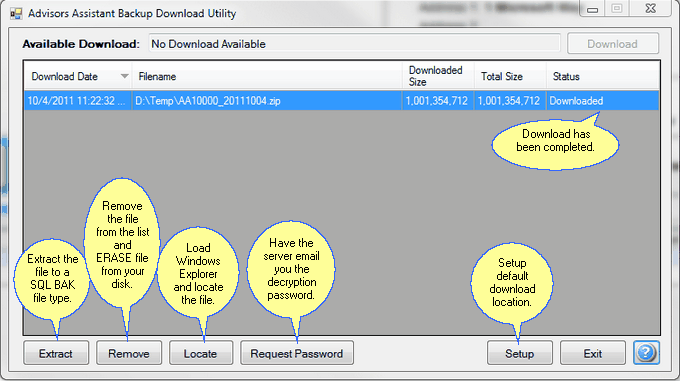
Hosted Backup Utility after retrieval of backup.
What To Do After File Retrieval
The file you retrieve is a Winzip file and is AES 256 encrypted with a strong password. It uses a unique strong password and cannot be restored directly into Advisors Assistant like the normal zip backups made by non-hosted systems.
You can extract the file from the zip file using the Extract Button. This will produce a SQL Server backup file of type BAK. It will be 3 to 5 times as large as the ZIP file.
The BAK file can be restored to any SQL Server installation by a local programmer who knows SQL Server hired by you, and all of the data would be available, such as notes you made about a client. However, the personal data, such as Tax ID, is encrypted in the backup and is not available to those programmers. The server restored to must be the same version or later version of SQL used on our servers. Using SQL Server 2014 will always work since that is the highest version used on our hosted servers. If you want to go to the trouble of restoring the BAK file to a SQL Server, the programmer you get to do it should be able to use their installation of SQL Server. Any SQL programmer will have multiple versions of SQL Server installed on their development computers. It will probably be on a laptop.
We do not provide installations of local SQL Servers because it is not necessary to test for corruption of the zip file.
You should copy the BAK file or the ZIP file to a DVD or CD, write the date of the backup on the CD or DVD and take it off site.
Extract Button
Click on this button to extract the BAK file from the ZIP archive. The process will decrypt the ZIP file and produce a SQL Server backup file which will be about 3 to 5 times the size of the ZIP file. The encryption password will not be shown.
The Extract Button will require that the process is elevated to Administrator if you are using Windows Vista or Windows 7.
Remove Button
This button will remove the highlighted backup file from the list and erase the file from your system. You should not use it until you have copied the file to a CD or DVD for permanent storage.
Locate Button
This button will load Windows Explorer and navigate to the folder that contains your BAK file. If you have Winzip Version 14 or later on your system, you could then just double click on the ZIP file and extract it. (Provided you have the password!)
Request Password Button
Click on this button and the hosted server will send you an email containing the password to decrypt the ZIP file. We don't recommend that you leave this email in your inbox because it should not be on the same computer as the backup file for a long time. That would be a security issue.
You should request this password and store it in a safe place. If the data facility was not available, you would not be able to retrieve the password.
Setup Button
This button is so you can tell Advisors Assistant where to put the ZIP file you download each week.

Setting the download location on your local system
Click on the Browser Button to access your folders and then click on OK when you have located or created the folder where you want to store the downloaded backup.
Download Rate
The download rate is limited to 500 Kbps, or 500,000 bits per second. This is to prevent the download of your backup file from using all of your bandwidth and decreasing the performance of other users on your internet connection. The download will run in the background so you can still work in Advisors Assistant while it is downloading. Just click on the Advisors Assistant window or use Alt-Tab.
Download Size
The download size is in bytes. On Windows Explorer, you may see a smaller size than shown on the screen. Windows Explorer shows the number of kilobytes, or the number of "K". There are 1024 bytes in 1K, so 1,001,354,712 shown on the screen above will be shown in Windows Explorer as 977,885 K Bytes.
What You Can't Do With The Backup
Don't expect that you will be able to view your data using Excel or other programs that you have on your local machine. This is a SQL server backup and it requires an installation of Microsoft SQL Server 2008 R2 or later on your system. Since a local copy of SQL Server is not required to run the hosted version of Advisors Assistant, if you wanted a copy of SQL Server installed, that process would be a function of your local IT person. It is not a function of Advisors Assistant Technical Support.
You cannot access TAX ID and other personal identification numbers in this backup. They are encrypted within the SQL Server data file itself.
Testing Your Backup
If you have WinZip, Version 14 or later,( http://www.winzip.com/win/en/index.htm ) you can test your ZIP file to make sure that it was not corrupted during the download. Just look up "Testing A Zip File" in the WinZip Help Index. You will need the decryption password to perform the test.
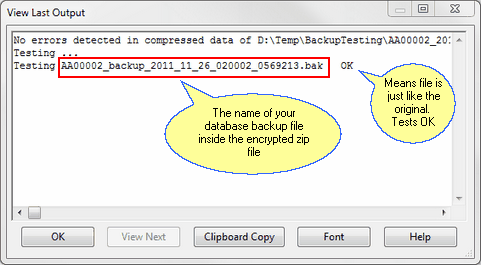
Test Results Using Winzip
Extracting the file using the Extract Button is another way to check for corruption. The extraction will not work if the file is corrupted.
The chances of corruption are small because each data packet is checked before the next one is sent. If a packet fails the check, it is automatically resent. The chances of corruption is not non-existent and it's a good idea to check at least one file each month.
|
Testing your backup is a very good idea. WinZip is a program that sells for a very low cost. Be sure you can decrypt the file when you need it. If you don't have WinZip, save the extracted files (BAK extension) instead of the ZIP files, but be sure the extracted file is secure, such as on a locked up DVD. |
See Also
