Maintain Producer Access Rights For User
From the Admin Menu, select Access Rights to Contacts. Highlight the user you want to modify (or click on Add), and click on the Modify Button. From the Modify User Screen, click on the Producer Access Button.
Maintaining User Access Rights Overview
From this screen you can use the Add and Delete Buttons to change the access rights for a user to a producer's contacts.
User's access rights are based on the name of the primary producer listed in the contact's name record.
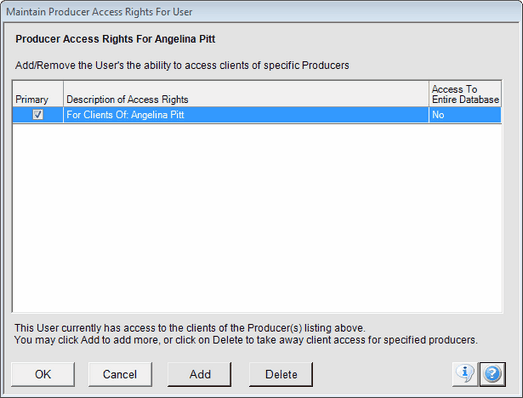
Use Add or Delete Buttons to increase or decrease access rights for the user.
The screen above shows the access rights for the user named John Adams. John also happens to be a producer. This screen shows that when John signs into Advisors Assistant, he will be granted rights to the set called "Contacts Belonging To John Adams Plus Unassigned." However, he can also gain access to the set of rights called "For Clients of: Johnson, Sam (From Conversion.)" This was a set of rights he had in a previous version of Advisors Assistant converted from Advisors Assistant Version 2.8. He would change to that set by using the Access Menu at the top of the View Screen.
Primary Check Box
Checking the Primary Box indicates which Producer's Contacts the user will have access to on the normal login. when a user has access to more than one producer's contacts, only one box gets checked Primary.
Adding Access Rights
Clicking on the Add Button lets an administrator add additional sets of rights to the user, John Adams. The Access Rights List Screen will open and the administrator can choose another set of rights which has already been set up, or create a new set of rights.
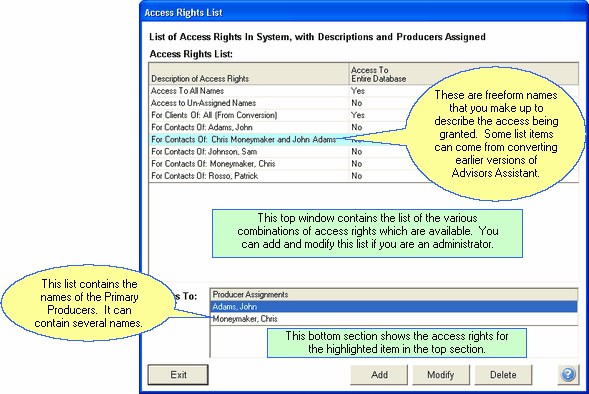
Choose from this list or set up a new set of rights by clickong on Add
If you don't see the combination of rights you want to add on the screen above, you can just click on the Add Button to add a new set of rights based on one or more producers. The Add Access Rights Screen below will appear.
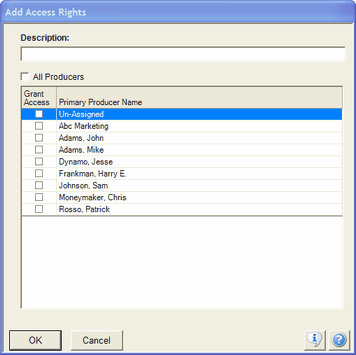
Choose one or more producers to set up a new set of Access Rights.
Description
Just make up a phrase that describes the producers that will be in this set of rights.
Examples of Access Rights Descriptions
John Adam's Clients
Adam's and Smith's Clients
Clients in the Philadelphia Office
Grant Access Checkbox
Check off the producers who, when listed as the Primary Producer in the contact's name record, the user will be granted access.
Click OK when you have checked the producers you want in the access.
