Mobile Assistant
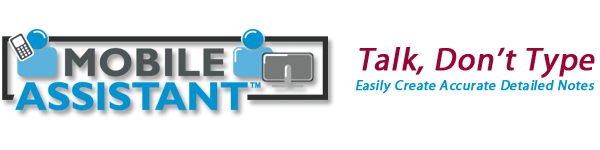
Through a partnership with Mobile Assistant, Advisors Assistant, using its Outlook archiving feature, can insert notes you dictate via your cell phone or discreet office phone number directly into your client's note with a topic of "Mobile Assistant Report."
Note: You must activate the email archiving feature in Advisors Assistant's User Preferences for the Mobile Assistant feature to operate. You must also be using Outlook 2003 or later.
How To Get Started
You can try Mobile Assistant for free by:
•Click HERE TO SIGN UP or call 888-373-1916.
•Under SIGN UP NOW FOR A FREE TRIAL, enter your profile information.
•In order to recognize you automatically when you call Mobile Assistant, make sure to enter your mobile phone number. You can add additional phones into your profile after you sign up. You may want to add your home phone and any work phones that provide a discreet Caller ID. VOIP and internet calls sometimes do not provide a Caller ID.
•Your primary email address should be the same as your "Outlook Email Address" in the step below.
•Choose Advisors Assistant as your CRM Application.
•Click on Submit after filling in the form.
•You will receive an email from Mobile Assistant giving you more information about how to use your new time saving feature.
•iPhone users can download the iPhone application for Mobile Assistant.
35% Discount To Advisors Assistant Users
To get a 35% discount, enter the coupon code ADVASSIST on final purchase. $45.99/user monthly subscription (after discount code applied) or $551.88/user annual subscription (after discount code applied.)
• Includes 1000 lines (approximately 100 minutes) of dictation per month.
• There is a charge of 12 cents per line (equates to 1 cent per word) for ONLY lines above 1000 lines, calculated each month.
How Mobile Assistant Works
Once you are signed up, all you do is call the phone number provided by Mobile Assistant. If you are calling from a phone registered with them, you will get some short instructions and you are ready to dictate.
If the phone is not registered, they will ask you to enter a 3 digit Facility ID and a 5 Digit Dictator ID.
You start off by providing:
•Contact's Name, First and Last. Please spell the last name.
•Contact's Phone Number (Area Code Plus The Number, the full 10 digits)
Phone Number Is The Key!
Advisors Assistant's Outlook routine will see that the email is coming from MyNotes@MobileAssistant.us and will use the phone number to find your contact in Advisors Assistant.
When the contact is found, the email will be added to a topic called "Mobile Assistant Reports." You can move the email to another topic if needed by opening the note and using the Move feature. You can also edit the note.
What If There Are Multiple Contacts With The Same Phone Number?
If the phone number appears for more than one name in Advisors Assistant, the last name and first initial will be used to locate the correct contact among the names with that phone number.
If the name cannot be located, then the first and last initials from the name you entered will be used to locate the name that has those initials among the contacts with that phone number.
If contact's name still cannot be found among the multiple phone numbers, the note will be archived in all the contacts' records with that phone and a line will be added to the top of the note that it was inserted into multiple records.
If the phone number is not found, the note will not be archived.
Suggested Dictation Example
"Contact Name James Madison Last name spelled M A D I S O N Phone number 805 773 7981 I met with James at 12 pm and we had a good interview..."
Spelling The Name
You should always spell the last name. If the first name is complicated, then spell it also. Remember, the transcriber is in the USA, so common first names and spellings outside the US may not be common inside the US.
The transcribers rely on the spelling of the name.
How Can I Tell If A Note Is Archived?
Just as you can tell if an email is archived, you can click on the Advisors Assistant Button in Outlook 2003 or 2007. In Outlook 2010, click on the Add-In Tab and then click on Advisors Assistant. You will see the following screen. In Outlook 2010, you can also check the Category box. It will be green.
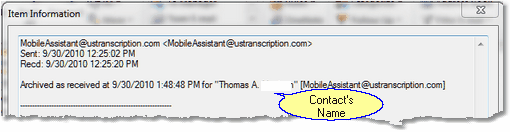
Shows That The Note Is Archived
If the name is not correct, check the name you dictated in the Outlook email. The email is never removed from your inbox.
Archived Notes
When your email arrives, it will look like this in Outlook:
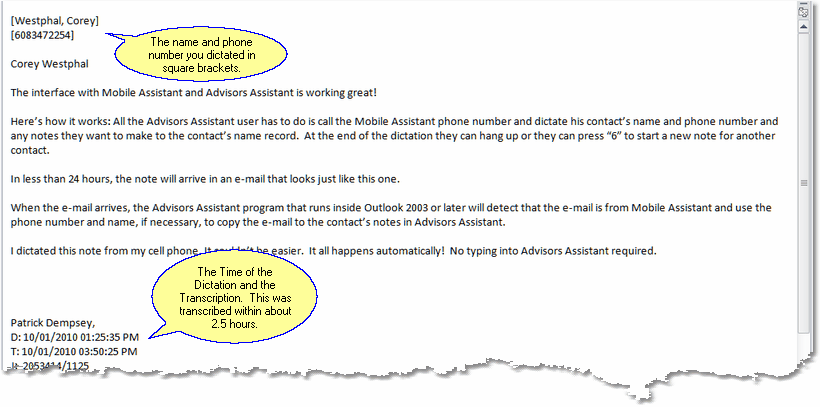
Dication As It Will Appear In Outlook
When the email is archived, it will look like the screen below.
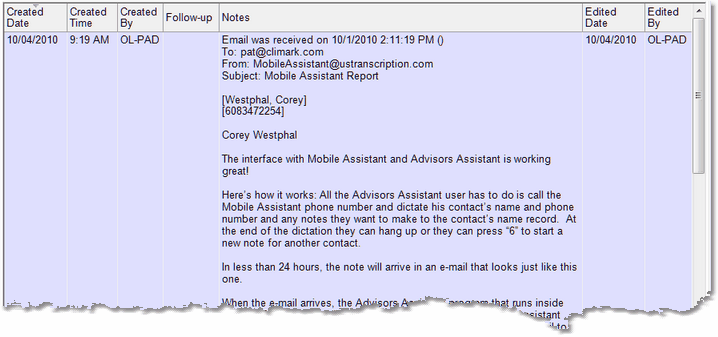
Mobile Assistant Report In The Note
Searchable & Editable
Emails archived from Mobile Assistant are searchable using the Search All Notes feature and they can be edited.
|
When dictating, speak clearly, especially when spelling your contact's last name. It is not necessary to spell the first name since only the first initial is used for locating the name record among multiple phone numbers. |
