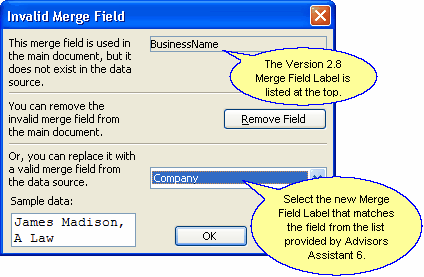Moving Docs from 2.8 to 6
This help topic only applies to people who have updated from Advisors Assistant Version 2.8 to Advisors Assistant 6.
Moving Your Documents from Advisors Assistant 2.8 to
Advisors Assistant 6
Advisors Assistant 6 accesses your list of documents from a different location than Advisors Assistant 2.8. So you’ll need to copy your WordMerge docs from the old location of your Advisors Assistant 2.8 into the new location for Advisors Assistant 6.
Advisors Assistant 2.8 Document Location:
C:\AAWordmerge\XXX
C is the drive to which you installed Advisors Assistant, and XXX would be your initials.
Advisors Assistant 6 Document Location:
My Documents\Advisors Assistant\WordMergeDoc
Each workstation that has Advisors Assistant installed will now have a folder in their My Documents folder for Advisors Assistant. The new Master Documents using the Advisors Assistant 6 WordMerge fields have been copied into that folder. You can also copy any current documents that you wish to use with Advisors Assistant 6 into that folder.
Replacing WordMerge Fields
To comply with new Windows-standardized merge field names, we've had to change the labels of some of the merge fields sent from Advisors Assistant to Microsoft Word. The first time you use a document created with Advisors Assistant 2.8 with Advisors Assistant 6 you may need to replace a couple of WordMerge Fields. You only have to do this once for the document, then make sure you save the document for future use and the new fields will be saved.
How to Replace WordMerge Fields
1.Open the document through Advisors Assistant 6.
2.Click on the View Merged Data Icon (![]() .)
.)
3.A window will appear listing the field that does no match anymore (shown below.) You can then select the new field name from the list of merge fields sent by Advisors Assistant. You may have to do this for more than one field.
4.Once the data is merged on the screen, Save your document to save the new merge fields.