Price Lookup
From the Investment Sidebar Menu, click on Securities / Indexes, click on Securities, then click on Manually Update Prices. Enter the security you want to update, and click on OK.
You can also access this screen by right clicking on the investment in the list on the View Account With Investments Screen and choosing Maintain Security Prices on the right click menu.
Price Lookup Overview
You would normally only need to update a price if you are trying to run a report and you don't have a price for an asset on the starting date of the report. In this case, you could get the price through our optional Sungard Service, or go to an Internet site such as Yahoo and enter the price manually.
Prices are normally provided with the downloads from DST, DAZL, or the clearing houses. However, it may be necessary to enter prices manually or to change a price.
If you enter a price manually, it will not be updated by a download. Advisors Assistant assumes that if a user enters a price, that is the price you want used and that some downloads may carry the wrong price.
If a wrong price comes in a download and a correction is sent, the download will update it's own price, but if a user has changed the price since the download, the download will not update it.
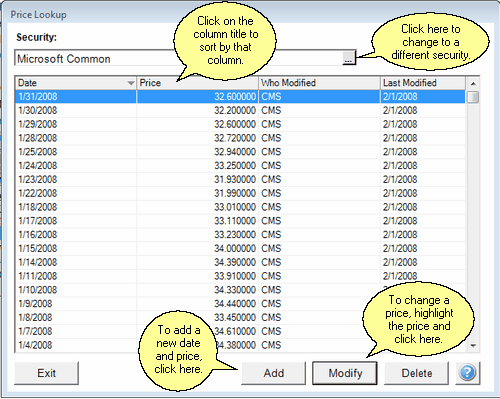
How To Update Prices Manually
Open the Price Lookup Screen.
Changing A Price
1.Locate the date for the price to be changed by clicking on the date column and scrolling to the date.
2.Click on the row to highlight it.
3.Click the Modify Button.
Adding A New Price
To add a new price, just click on the Add Button.
See Also
|
If a price is wrong in the system, this screen shows you who entered the wrong price or which service downloaded it. |
