RSS Reader
Click on the Dashboard Button on the Menu Bar near the bottom left of the screen. Then click on the Setup Button at the bottom of the Dashboard. Click on the active widget you want to set up and then click the Setup Widget Button.
What Is An RSS Feed
RSS stands for Really Simple Syndication. It's a way that you can get news headlines as they are posted on web sites and then click on the headline to drill down on the news story.
Widget Setup For RSS
Click the Setup Button on your dashboard and place RSS Reader on your Dashboard by highlighting "RSS Reader" in the Available Widgets Section and clicking the Add Button to add the widget.
Next, Highlight the RSS Reader Widget on the Dashboard Setup Screen and click on the Setup Widget Button. 
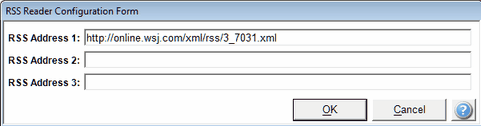
Paste Up To Three RSS Feeds
Here's how to set up an RSS Feed:
Step 1
Go to a web site such as www.WSJ.com. Use your browser.
Step 2
Look for a topic about RSS Feeds. In the case of the Wall Street Journal, search for "RSS" by pressing Ctrl-F and typing RSS. It's at the bottom of the page.
Step 3
Click on RSS Feeds on the page and then click on the feed you want to monitor. For Example WSJ Markets. Then pick the feed from the Market Feeds. In this case, click on Get Feed.
Step 4
Copy the link shown by highlighting it and pressing Ctrl C. In this case, I copied http://online.wsj.com/xml/rss/3_7031.xml into Address 1.
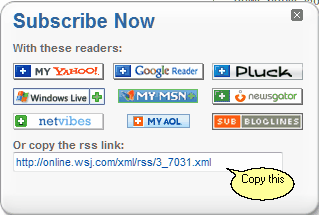
Step 5
Click Ok, then Click Exit. Advisors Assistant will go and get the headlines as long as you have Internet access.
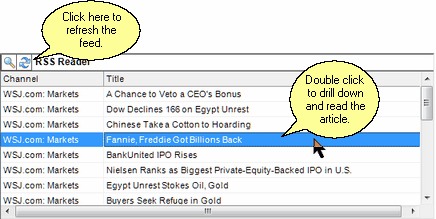
How It Looks When Setup
Note: Use the Refresh Button to refresh the feed. The RSS Reader does not constantly interrogate the web site for the latest feed.
See Also
