Securities Lookup
On the Sidebar Menu, click on the Investments Bar and then click on the Securities / Indexes Icon.
Securities Lookup Overview
Before you can reference an investment in Advisors Assistant, you have to set it up in the system as a security. This tells Advisors Assistant certain information about the investment so you don't have to enter it each time a client acquires the investment.
The Security Lookup Screen lets you locate a security which is already in the system, or it lets you add or delete existing securities.
How To Lookup A Security
Looking up the security is quick and easy. When you start out, the list is blank.
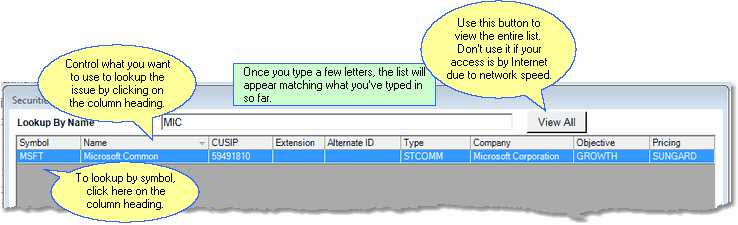
1.Choose the field by which you want to do the lookup by clicking on the column heading.
Examples
If you wanted to look up by Symbol, click on the word Symbol at the top of the column.
If you wanted to find the security by its Name, then click on the word 'Name' at the top of the column.
2.Begin to type the value of the field you choose. After you type a few characters, the list will home in on the securities that match the characters you typed.
Examples
If you chose to lookup by Symbol, and you typed MS, all securities you have stored in the system whose Symbol begins with MS would appear in the list.
If you chose to lookup by Name, and you typed Mic, all the securities whose description began with Mic would show in the list.
This is also known as the Company Control Number. With some clearing firms, it is an ID used by their system that is independent of the account number or any other number.
View All Button
Click on the View All Button to show all of the securities stored in your Advisors Assistant database sorted in the order based on the column heading last clicked. If you are using Advisors Assistant remotely, and your database has hundreds or thousands of securities being stored, do not click on the View All Button or you may be waiting for quite a few minutes for the list to be built over the Internet.
Use the Excel Button to export the list to an Excel Spreadsheet. This is a good way to print a list of all the securities by first Viewing All and then Exporting to Excel and printing the list from Excel.
See Also
Add/Modify Security Information
|
If you're on a slow connection, such as using remote access via the Internet, and there are more than a few hundred securities stored in Advisors Assistant, do not click on the View All Button as it may take several minutes for the large list of several thousand securities to travel down to your computer. |
