Subsets Of Data
Subsets are groups of names that you can work with as if they represent your entire database. When looking at the list of names in Advisors Assistant, if you want to see a smaller portion of the Names (e.g. only Clients who have products from a particular Company or have an Income over a certain amount), you can do this by creating a Subset of those names. You can create a subset by using the Selection Reports to identify what Names should be in the Subset, and then clicking on the "Subset" button at the bottom of the Report Selection Menu screen. Any of the numerous Selection Report criteria can be used to find the Names for the Subsets, so your Subsets can be as general or as specific as you wish.
You can establish a subset by using the selection reports and then clicking on the subset button at the bottom of the Report Selection Menu.
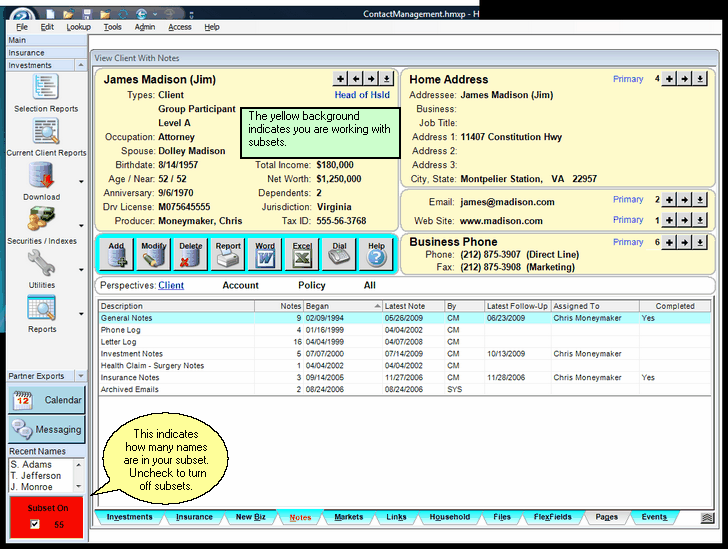
View Screen While Working With Subsets
When Subsets are on, the red square and the yellow background appears. Your database will act like only the names you selected for the subset exist in your database. We wanted to be sure that you know that you are working with a subset so you do not think you lost names.
 Establishing A Subset
Establishing A Subset
Establishing a subset is very easy. Just use the selection criteria screen just as if you were going to do a report. Instead of doing a report, click on the Subset Button at the bottom of the Report Selection Menu.
 Turning Off Subsets
Turning Off Subsets
To turn off subsets, just uncheck the box in the red area shown above.
Selection Reports With Subsets On
Selection Reports ignore subsets. If you perform a selection criteria, it will work with your entire database or the multi-producer portion if you are using a multi-producer version.
Selection reports do not turn off subsets, but you will get the report based on the entire database.
Selecting Within A Subset For Reports
If you want to select from the subset, simply use the same criteria you used for the subset and then add additional fields to the selection criteria.
For example: If your subset is only clients born in June and you want to select those with term insurance, you can just use the selection criteria to select clients born in June, as you did to get the subset, and then click on the Insurance Tab and add the term insurance criteria.
Name Lookups With Subsets On
Name lookups take subsets into account. If you click on ![]() next to the name or use Ctrl-Q, the list you select from will be limited to the subset.
next to the name or use Ctrl-Q, the list you select from will be limited to the subset.
Subsets And Tagged Names
You can use tagged names to establish a subset.
See Also
