Workflow Event Summary By User
Click on the Dashboard Button on the Menu Bar near the bottom left of the screen. Then click on the Setup Button at the bottom of the Dashboard. Click on the active widget you want to set up and then click the Setup Widget Button.
User Event Summary
This bar chart provides an overview of all the active events in the workflow system for the users you choose in the setup. It is useful in seeing who is current with their workflow events.
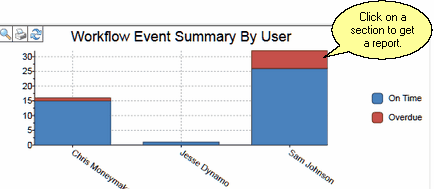
Overdue Events Are Shown In Red
Printing Chart Segments
When you hover the mouse over a chart segment, the segment outlined can have its data printed by clicking on the segment. Advisors Assistant will select only that data and take you to the Workflow Reports Menu.
Choosing The Users To Include (Setup)
Clicking on the Setup Widget Button  with the Widget highlighted will let you choose the users you want to include in the chart.
with the Widget highlighted will let you choose the users you want to include in the chart.
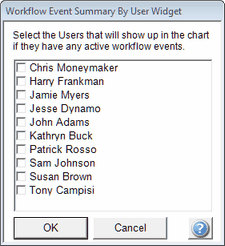
Choose The Users To Include On The Chart
However, in the case of the Multi-producer systems, if the user currently logged in does not have access to another user's clients, those workflows for those clients are not included in the data charted.
See Also
