Workflow Step Status By Master
Click on the Dashboard Button on the Menu Bar near the bottom left of the screen. Then click on the Setup Button at the bottom of the Dashboard. Click on the active widget you want to set up and then click the Setup Widget Button.
Workflow Step Status
With this Widget, you can pick a workflow among the master workflows. Advisors Assistant will then scan all workflow events for that workflow among all contacts and chart the number of on time and overdue events for each step of each occurrence of that workflow as long as it is not terminated or completed. Only active steps are counted.
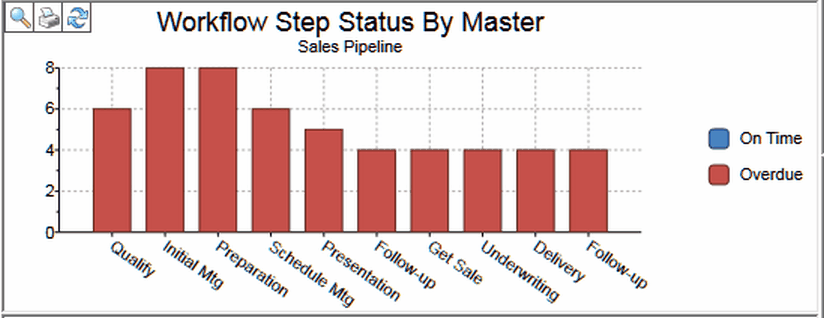
Master Setup
Choose which Workflow you want to track using the screen below.
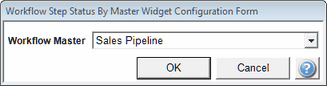
Each user would choose their own primary workflow they are most interested in. If there is more than one workflow master, the widget can be set up in two positions on the dashboard.
See Also
