Add/Modify Pages
To get to this screen, click the Add or Modify Buttons from the Master Page Lookup Screen.
Add/Modify Pages Overview
Pages are used to store text information which you want to reference, but do not want to search for the purpose of reports.
Before you can attach a Page to a contact name or product, you must first add a Master Page to Advisors Assistant.
A Master Page is like a template of a screen which can be attached to a contact name or product at a later date. It can be used for reference data, such as the description of a group policy or the lengthy wording of a complex beneficiary designation. Details about how to add a Master Page are available in the Add/Modify Master Pages Help.
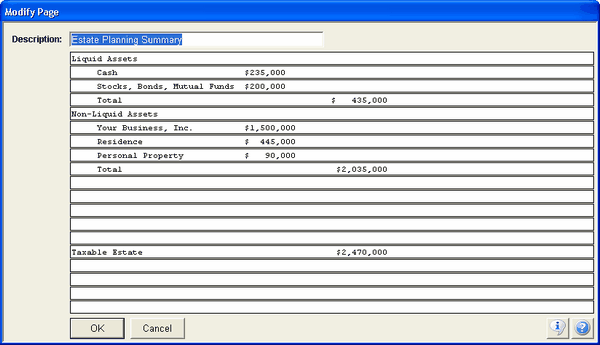
With the addition of View Client With Files in 2002, information that was previously stored in View Client With Pages can now be scanned and linked directly to the contact name or product. For more information about how to scan and link the documents see the Add/Modify Files Help.
How to attach a Page
| 1. | From the View Client With Pages, View Coverage With Pages, or View Investment With Pages Screen click on the Add Action Button in the middle of the screen. |
| 2. | The Master Page Lookup Screen will appear. Select the Master Page you wish to attach to this name or product from the list of master pages already added to Advisors Assistant and click OK. |
| 3. | The details of the master page are now shown, and you can modify the page to customize it for the name or product to which you are attaching the page. |
| 4. | Click OK to attach the page to the name or product. |
How to modify an attached Page
| 1. | From the View Client With Pages, View Coverage With Pages, or View Investment With Pages Screen highlight the page you'd like to modify and click on the Modify Action Button in the middle of the screen. Or double-click on the page description. |
| 2. | The page you had attached will appear. Enter your changes. |
| 3. | Click OK to save your changes. |
How to delete an attached Page
| 1. | Highlight the name of the Page you'd like to delete, and click the Delete Action Button in the middle of the screen. |
| 2. | Confirm that you'd like to delete the Page. |
See Also
