Add/Modify Account-Relations
From the View Client With Investment Accounts Screen, click on the Add Action Button OR from the View Account With Investments, click on the "+" button next to the Account Number. To Modify an Account, highlight the account on the View Client With Investment Accounts Screen, and click on the Modify Action Button. Then click on the Relations Tab.
Add/Modify Account-Relations Overview
Relations are those names associated with an account. For a list of possible relations, click on one of the relationship fields on the screen and click on the down arrow next to the relationship.
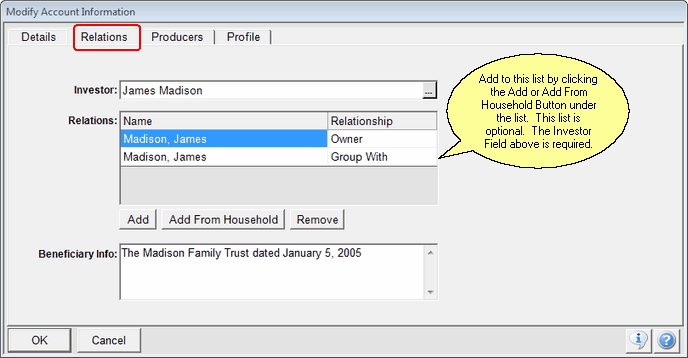
How To Add To The Relations List
Relations are added to the list by clicking on either the Add Button or the Add From Household Button.
Investor
The investor is the person for whose benefit the investment is being made. There is a lot of flexibility in how you store the Investor. It is not a legal term such as the owner or beneficiary. Advisors Assistant stores the accounts by Investor, but can also list them by owner and other relations.
An investor can be a name record stored as an organization, such as "Smith, John and Mary". In this case, the name is an organization because there is more than one person. The last name is listed first to make the record easy to find in the database.
Examples
The person actually directing the investments.
A participant of a retirement plan being invested by a trust.
A husband and wife in a joint account.
Name & Relationship
The name is chosen from either the Household list or the Database list of names based on which button you use to add the name. The relationship will show as unknown until you click on the box and choose the relationship from the drop down list.
Add
The Add Button brings up the full database list so you can type the last name and focus in on the name you want to add.
Add From Household
Add From Household brings up only the list of those names which are members of the Investor's Household.
Owner
If the owner is other than the investor, you may wish to add it to the relations list.
Group With
Group With is a unique association that allows you to associate an investment account with another name in the database. This will allow reports to list the accounts under the "group with" name. For more information, click HERE.
Beneficiary
To add a Beneficiary to the Relations list, that name must be present in the Advisors Assistant database. Click on Add or Add From Household Button and choose the name. Then click on the word Unknown to choose the relationship.
Administrator
Use this field to designate a relation is a Plan Administrator.
Other Relationships Available
Assignee
Fiduciary
Authorized Person
Investment Manager
Beneficiary Info
This section gives you the opportunity to enter a more complex beneficiary such as the description of a trust. Or, you can use this section if you do not want to have the beneficiary's name entered as a record in the database.
Examples
The Madison Family Trust dated November 15, 1999
To assign the account to a different investor, just change the name of the investor on the Modify Account Information Screen.
Reassigning an individual investment to a different investor starts on the Add / Modify Investment General Information Screen.
You can pick from several Other Relationships including
| • | Assignee |
| • | Authorized Person |
| • | Fiduciary |
| • | Investment Manager |
| • | Owner |
| • | Joint Owner |
| • | Group With |
| • | Beneficiary |
| • | Contingent Beneficiary |
| • | Custodian |
| • | Administrator |
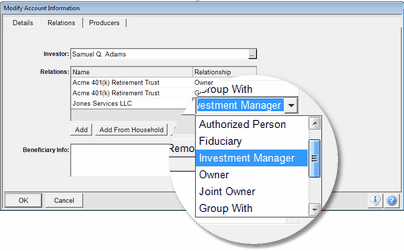
Drop Down List Relationships
One of the relationships you can assign is that of Investment Manager or Money Manager. Then, you can print reports based on those relationships. You can also use the report filters to only see those accounts and assets managed by the person linked.
See Also
Reassign Individual Investments
|
If you have any owners that are different from the investor, you should enter owners for all accounts. |
