View Client With Group/Households
![]() Group/Households Tutorial (7:53)
Group/Households Tutorial (7:53)
![]() Getting Started - View Screen Tour (7:53)
Getting Started - View Screen Tour (7:53)
View Client With Group/Households Overview
If a contact in your Advisors Assistant is an Individual, this View Screen will be labeled Household. If a contact in your Advisors Assistant is flagged as a Group (organizations) this View Screen will be labeled as a Group.
This View Screen allows you to group members of a household or employees of a company together. These Households and Groups can then be used for combined reporting, and it gives you quick access to the other names just by double-clicking on the member's name.
The individual name must be marked as "head of household" to add members to their household, and the organization must be marked as a "group" to add members to the group.
If you're selling Group Insurance, the Group Screen can also be used to add policy certificates to the participants of the group. For more information, please read the Group Insurance Overview Help.
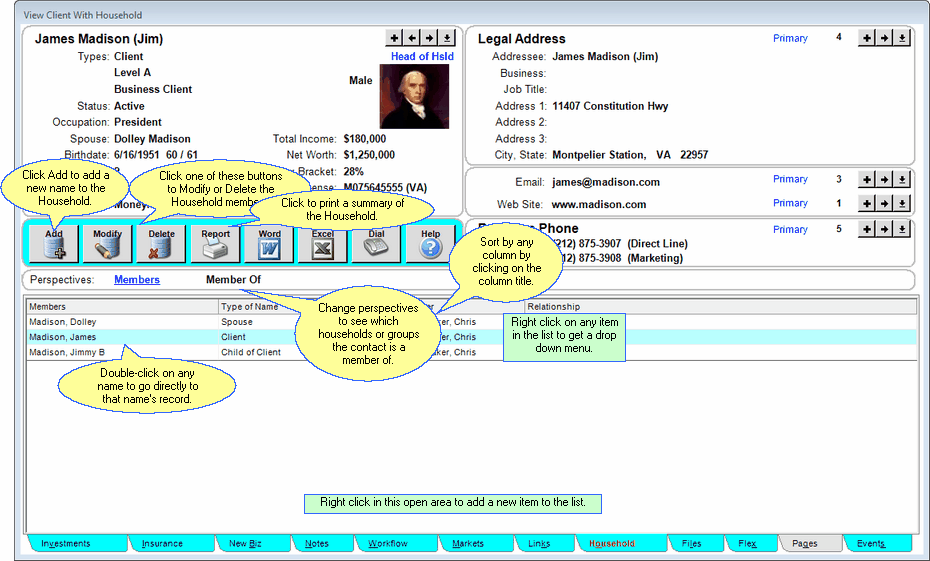
View Client With Household - Members Perspective
Perspectives
Perspectives allow you to view the information on the current View Screen in different ways. The View Client With Group/Households Screen has 2 Perspectives.
Members
List the members of the group or household for the contact you're currently viewing.
Members Of
List which groups or households the name you're viewing is a member of.
You can left-click on any column title to sort the list of members by that column, and you can right-click on any column title to choose which columns you wish to show on the screen. You can also double-click on any household or group name and Advisors Assistant will immediately take you to that contact's View Screen.
You can also right-click on the address shown on the View Screen to map that address with Google Maps. Internet access is required for this feature.
![]() Expanding Your Lists
Expanding Your Lists
If the list in the bottom half of the View Screen is too long to fit on the screen, you can expand the list by clicking on the List Expander Button (![]() ) located in the bottom right corner of every View Screen.
) located in the bottom right corner of every View Screen.
Adding to and Modifying Groups/Households
| • | To Add a new Group or Household Member, click on the Add Action Button in the middle of the screen. You can only add members if the contact has been marked as a "Head of Household" or "Group" on the Name Information Screen. |
| • | To Modify an existing Group or Household Member, highlight the name and click the Modify Action Button in the middle of the screen. |
| • | More details about Adding and Modifying Groups/Households is available in the Add/Modify Group/Household Help. |
Adding Names to Advisors Assistant
You can add a name quickly and easily to Advisors Assistant at any time. To add a name to Advisors Assistant, click the Plus Button (![]() ) to the right of the current name you are viewing on the View Client Screen. To avoid adding duplicate names we recommend you look the name up first by opening the Name Lookup Screen. For more help about adding names, please see the Add/Modify Names Help.
) to the right of the current name you are viewing on the View Client Screen. To avoid adding duplicate names we recommend you look the name up first by opening the Name Lookup Screen. For more help about adding names, please see the Add/Modify Names Help.
Primary Household
The "Yes" under the Primary column indicates that this household is the client's Primary Household. This is significant in some reports.
Whenever you run a report and actually select a Household, you will get a list of names for that household, regardless of whether it is primary. The household listed for that name indicates which household is primary for that name.
When you are just running a standard report and there is a listing of the household next to that name, it will always be the Primary Household.
When insurance or investment reports are run and the investments are displayed by household or group, it is the primary household.
It's not possible to list all households associated with every name on every report. Therefore, we have the concept of the Primary Household.
Adding Household Members From Links
If you are on the View Client With Links Screen and the contact is a Head of Household, when you add a link, you will be asked if you want to add the linked name to the contact's household.
See Also
