Add/Modify Coverage Relations
From the View Policy With Coverages Screen, click on the Add Action Button and then the Relations Tab. If the coverage already exists, highlight the coverage, click on the Modify Action Button and click on the Relations Tab.
Coverage Relations Overview
A relation is an individual or organization that is "related" to the coverage.
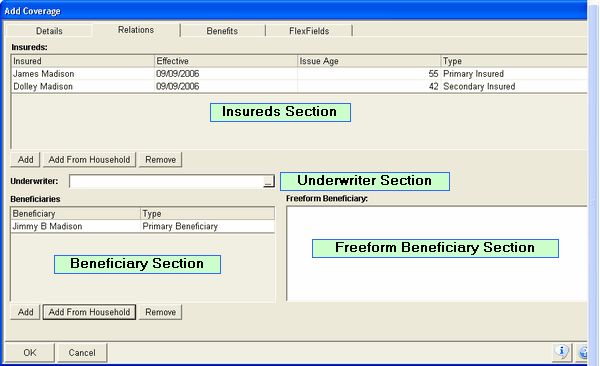
The various relations are:
Insureds Section
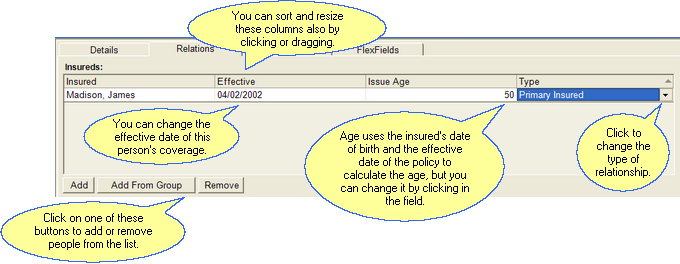
Insured Relationships for this coverage
Insured
Add secondary or additional insureds by clicking on the buttons below the list.
Add From Group or Add From Household
Clicking on this button gives you the list of names of the members of the Owner's Household or the Organization's Group. It will be a shorter list, but is only available if you have set up the households or groups section.
This is the effective date of this insured's coverage. The date defaults to the effective date of the base coverage, but you can change it by clicking in the field.
Advisors Assistant calculates an age based on the date of birth of the insured and the effective date shown. If you change the effective date, be sure to change the age by clicking in the field.
Type (Of Insured)
Click on the field to drop down the list. The choices are Primary Insured and Secondary Insured. There can be several secondary insureds, but only ONE primary insured.
Examples
Secondary Insured
Primary Insured
Underwriter Section
Click on the drop down list to select the name of the underwriter. This is useful for the times you may call an underwriter and you can use the selection report screen to get a list of all of the pending policies for that particular underwriter. The underwriter's name must be in your Advisors Assistant database to use this feature.
Beneficiary Section
Beneficiaries can be entered into Advisors Assistant by designating a name in Advisors Assistant or by entering the designation in a freeform manner. The advantage of pointing to a database name is that the address and other pieces of information for that name is then available and can later be put on forms if needed.
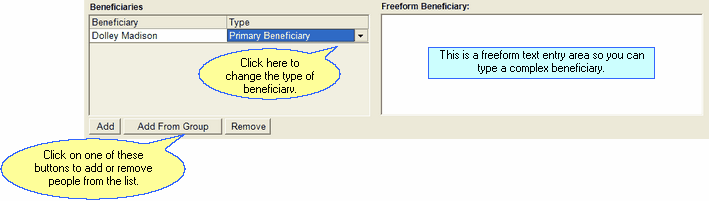
Adding Beneficiary Designations
Click on the Add or Add From Group Button to add a beneficiary's name from your Advisors Assistant database. Add From Group or Add From Household will show you a list of the Owner's group or household names if it is set up.
This entry is designed for entering complex beneficiary designation, usually drawn up by attorneys! It is not designed for names which are in your database.
See Also
Add/Modify Master Coverage Plan
|
Adding beneficiaries from the database using the Add or Add From Group or Household Button is more desirable than adding freeform beneficiaries. When the name is in the database, other information such as address, phones, and tax id's becomes available to be put on forms. |
