Applink Overview
From the Partner List on the Sidebar Menu, click on the little down arrow next to Albridge Applink; OR, from any View Client With Investment Accounts or View Client With Investments, right click on the account or investment.
Overview
Advisors Assistant's connection with Albridge and the Applink interface lets you go right into the Albridge system without having to log in.
From the Applink interface you can do the following:
| • | Go directly to your client list screen. |
| • | Go directly to an individual client's portfolios. |
| • | Go to your Advisor Profile |
| • | Go to an individual client's profile |
| • | Go to your Advisor's Reports and run reports. |
To do all of this:
| 1. | You will need to get your Partner User ID and your broker dealer's Financial Institution ID from your broker dealer. This is like a user ID and password for access to the Albridge server. |
| 2. | Have your Advisors Assistant System Administrator set up your Albridge Profile in the Admin | Maintain Producers | Albridge Tab section of Advisors Assistant. |
See Getting Started With Applink for a step by step procedure.
Accessing Applink
Once you have your Partner User ID and your Financial Institution ID set up, going to Applink is very easy.
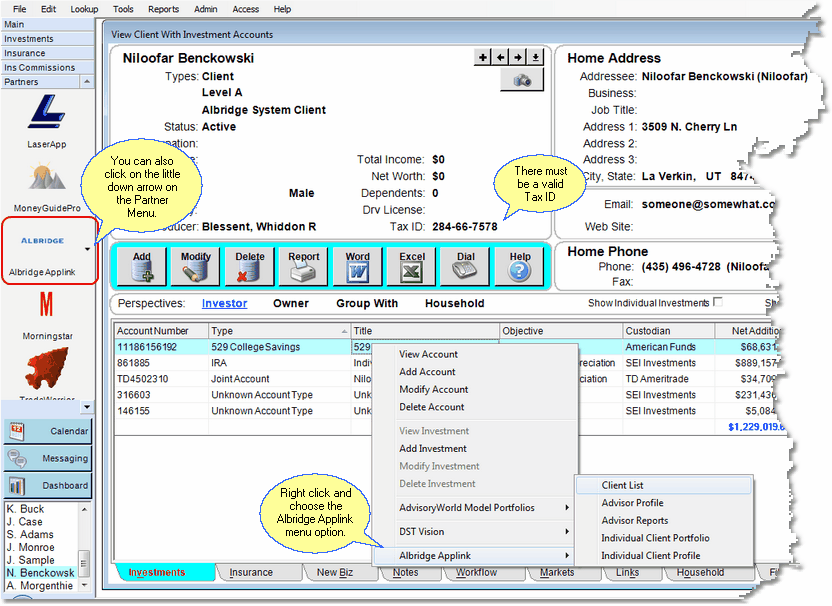
Ways to access Albridge Applink. (Data shown is Albridge Demo Data.)
Applink uses your client's Tax ID to find the client in the albridge system. The Tax ID of the "Investor" is always used.
You can access Applink from the Albridge Icon on the Partner Sidebar Menu or by right clicking in the View Account or View Investment screen.
Households & Group With
If you are displaying all of the accounts for a Household or Group With Perspective on the View Client With Investment Accounts Screen, the name shown in the Investor column of the highlighted account will be used.
Applink Examples
There are 5 target areas you can access in Albridge. All you have to do is pick them off of the menu.
Client List
All of your clients maintained in Albridge are shown on the client list. An example from the Albridge demonstration data is shown below.
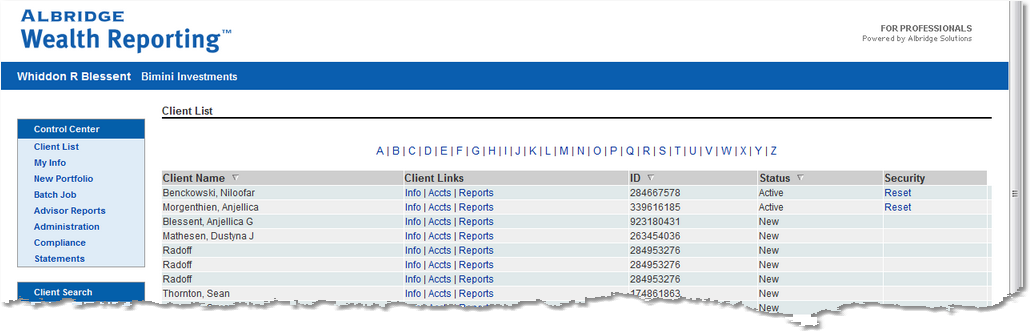
Client List Option (Not Real Data)
From the client list, you can access all of the other parts of the Albridge system. However, because Advisors Assistant has the clear view screens, you can go directly to an individual client or advisor from within Advisors Assistant.
Advisor Profile
The Advisor Profile is based on the Primary Producer. The name shown in Advisors Assistant as the Primary Producer is considered the Advisor in Albridge.
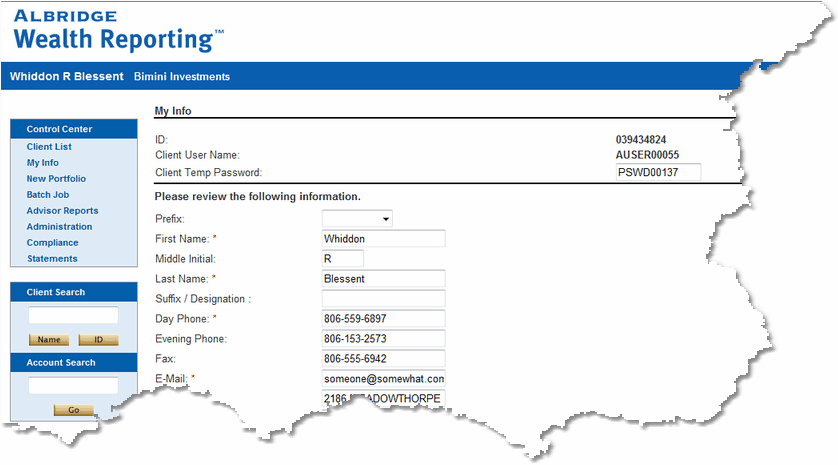
The Advisor Profile of the Primary Producer in the Client's record.
Advisor Reports
From Advisor Reports, you can run the Albridge Reports using their filters.
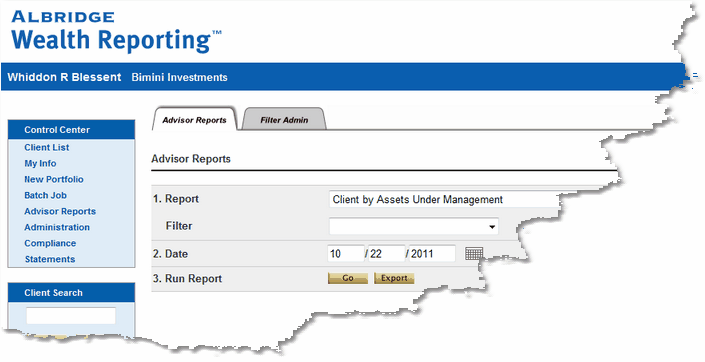
The Advisor Reports Destination inside of Albridge
Individual Client Portfolio
The Client Portfolio Destination lets you see all of the client's accounts for the Investor being viewed in Advisors Assistant.
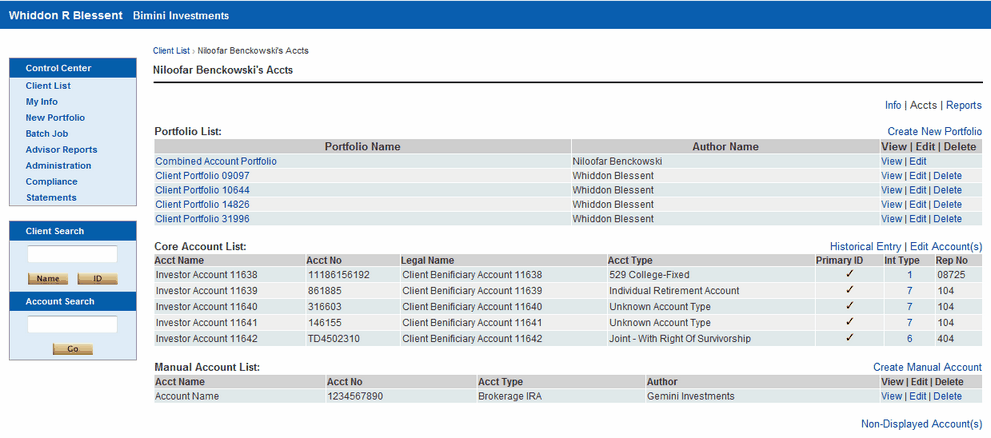
This is the portfolio for the Investor being viewed in Advisors Assistant.
Individual Client Profile
Use the client profile to update Albridge from Advisors Assistant or Advisors Assistant from Albridge.
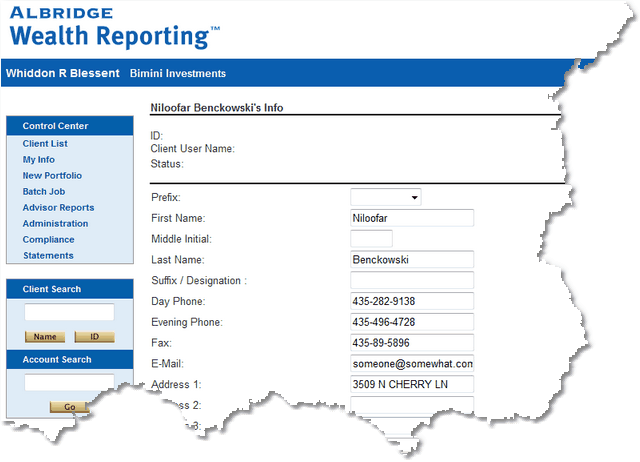
Demographics for the Investor in Advisors Assistant
There are only 2 errors that are controllable by your data in Advisors Assistant.
Invalid Tax ID
If the Investor's Tax ID is incorrect, you will get the following Error.
![]()
Invalid Login Data
If your Financial Institution ID or your Partner ID is incorrect, you will get the following error.
![]()
See Also
Downloading Albridge Data Into Advisors Assistant
|
When the accounts for more than one investor is listed in the perspective, it's the name in the Investor column that is used as the client in Albridge. |
