Getting Started With Albridge
Albridge Overview
Retrieval is done through a technology called Web Services. At the beginning of the Albridge session, your computer will communicate directly with the Albridge server and tell the Albridge server exactly what information is being requested. The Albridge server then sends the information with no need for you to interact.
Once the data is retrieved, the normal processing which is essentially the same as the other downloads begins.
However, at this time, Albridge does not send any transaction data. Positions, Registrations, and prices are sent.
You can also single sign on to Albridge AppLink with the same credentials. For more information on this, click HERE.
Getting Setup With Albridge
Certain things need to happen before you can get Albridge data downloaded.
| 1. | Your broker dealer needs to subscribe to the Albridge download service. Even though they have Albridge, they may not have activated the downloads. |
| 2. | Your broker dealer has to add Client Marketing Systems, Inc. (Advisors Assistant) to its approved download vendor list with Albridge. |
| 3. | You will need to get your Partner User ID and your broker dealer's Financial Institution ID from your broker dealer. This is like a user ID and password for access to the Albridge server. |
| 4. | You need to activate the optional Albridge download module in Advisors Assistant. |
| 5. | Set the Financial Institution ID and Partner User ID in the Admin Menu, Maintain Producers. |
Activating The Albridge Module
Activating Albridge is similar to activating other modules. If you have any difficulties, please call our Technical Support. You must be logged in as an Advisors Assistant Administrator.
Have your documentation received from Client Marketing Systems with your activation code and expiration date handy.
| 1. | Click on Admin | Activate Module |
| 2. | Select the Albridge Module by clicking on it. |
| 3. | Click on Activate Selected Module. |
| 4. | Fill in the Expiration Date as shown on your documentation. |
| 5. | Fill in the Activation Code. If you have the documentation in an email, you can copy and paste it, or just type it in. |
| 6. | Click OK. |
If you are not sure how to activate Albridge, please call our Technical Support.
Setting The Financial Institution and Partner ID's
The Financial Institution ID and the Partner User ID are used to identify you when retrieving your data from Albridge.
Logged into Advisors Assistant as an administrator:
| 1. | Click on Admin | Maintain Producers. |
| 2. | On the Producer Lookup Screen, Select the Producer and click on the Modify Button. |
| 3. | On the Modify Producer Screen, Click on the Albridge Tab at the top of the screen. |
| 4. | Fill in the Financial Institution ID and the Partner User ID and click OK. |
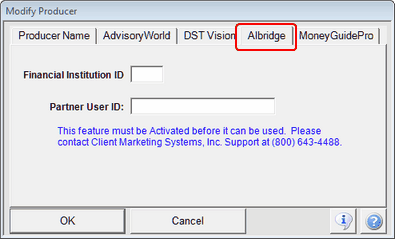
Modify Producer Albridge Tab
Financial Institution ID
Your financial institution ID comes from your Broker Dealer and is the Broker Dealer's ID..
Partner User ID
The Partner ID is the Rep or Advisor's unique ID and is assigned through the Broker Dealer or your Albridge contact
See Also
Albridge Applink Single Sign On
