Calendar
Click the Calendar Button from the Main Screen or click the Events Button from the bottom of the screen.
AAMobile gives you access to your Advisors Assistant calendar and those calendars where you have permission to share the calendar.
You can modify calendar events and add new events, but you cannot modify or add any recurring events. That feature is reserved to the desktop application.
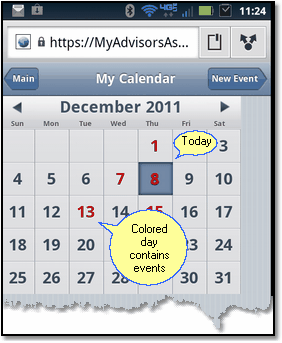
MY CALENDAR
Click on the day to see events for that day.
My Calendar Events vs Events Button
When you display events from My Calendar, above, you get the events assigned to the user of the current calendar for that one day for all the contacts.
When you use the Events Button at the bottom of the various screens, you are working with an individual contact, so you get the events associated with that one contact for all days.
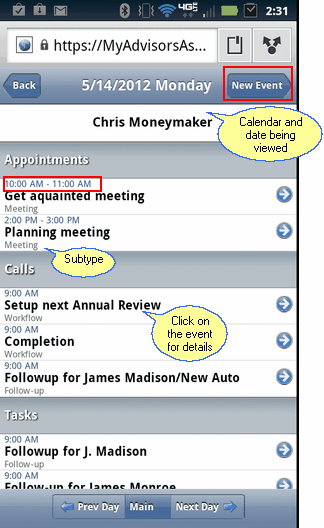
My Calendar Events List
The screen above shows the events list from the My Calendar Events. You get it by clicking on a date on the monthly calendar. The list below was generated from the Events Button.
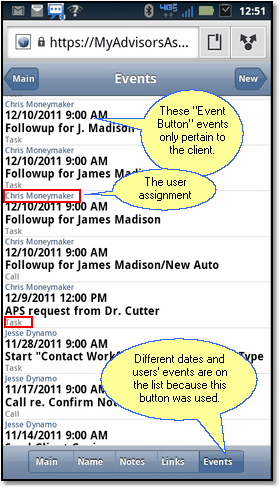
The Events Button generated this list.
Notice on the Screen above, the list includes more than just one date and the list includes more than just Chris Moneymaker's events. This list came from the Events Button and contains all the Events on the Desktop's Events Tab for James Madison.
Adding New Calendar Events
From the Events Listing, click the button in the upper right to add a new event. You cannot add recurring events. That is reserved to the desktop version.
Completing Events
You can mark an event as completed by clicking on it from either of the Events Lists. This will take you to the Calendar Event Detail Screen.
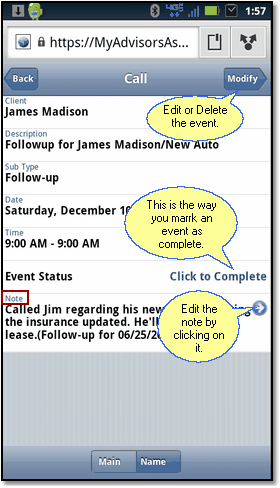
Calendar Event Details
Though you can't edit the entire event from the Calendar Event Details Screen, it is the only place from which you can mark the event complete.
Modifying And Deleting Events
To edit or delete an event, use the Modify Button from the Calendar Event Details Screen and click on the item you want to modify
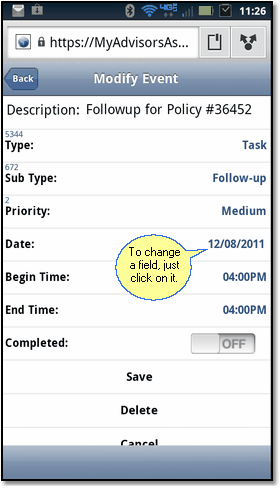
Calendar Events Edit Screen
Click on the field you want to modify.
After editing the event, click the Save Button.
|
Remember, you cannot modify or add RECURRING events. These can only be maintained by the desk top application. |
