Commission Calculation Results-Warnings Tab
This screen follows the Calculate Commissions Due process. Click on the Warnings Tab.
Calculation Warnings Overview
This screen works with the Calculate Commissions Due Screen and allows you to look for specific conditions that may exist in your commission system. Depending on the warning, a commission transaction may or may not have calculated.
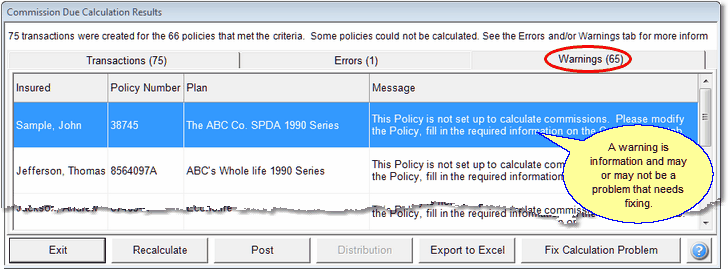
For example, the warning highlighted above is listing a policy that does not have the Calculate Commissions Box checked on the Commissions Tab of the Add / Modify Coverage Screen.
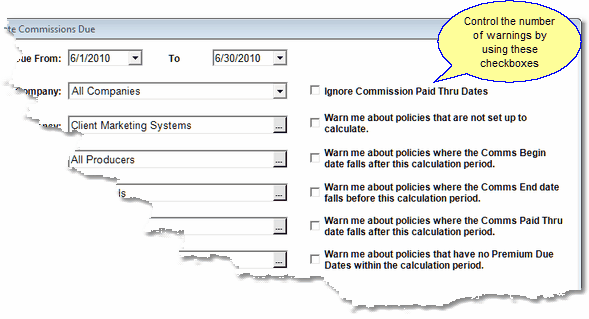
Setting Which Warnings You Will Receive After Calculating
If you wanted a report on all of your policies which are not set up to calculate commissions, you could just check the first and second boxes on the screen above and then calculate the commissions due. By exporting the warnings to Excel, you can then print the list of policies in any order by sorting the Excel Spreadsheet.
Recalculate Button
Clicking on Recalculate will take you back to the Calculate Commissions Due Screen.
Post Button
This is a shortcut to the Post Commissions Screen and is the same as clicking on the Exit Button and then clicking on Post from the Commissions Sidebar Menu.
Distribution Button (Not Available)
This button is disabled for this screen.
Export To Excel Button
Use this button to export to an Excel Spreadsheet. If you want a hard copy of the information displayed, Excel is a good way to turn the screen into a report on paper or to save this information for later use.
Fix Calculation Problem Button
Clicking here will take you directly to the Commissions Tab of the Modify Coverages Screen so that you can check the data that Insurance Commission Insurance Commission uses for the calculation.
See Also
Commission Calculation Results
|
Use the checkboxes on the Calculate Commissions Due Screen to make "Dry Runs" to look for specific warning conditions. |
