Delete/Deactivate User Step 3 Workflows
From the Admin Menu, click Maintain Users. Highlight a user and click on the Delete/Deactivate Button. Clicking Next will take you to this screen.
Overview
The deactivated user's name will stay on completed workflows. But uncompleted workflows must be reassigned to a different user.
This screen shows you a breakdown of the workflows and makes that reassignment easy.
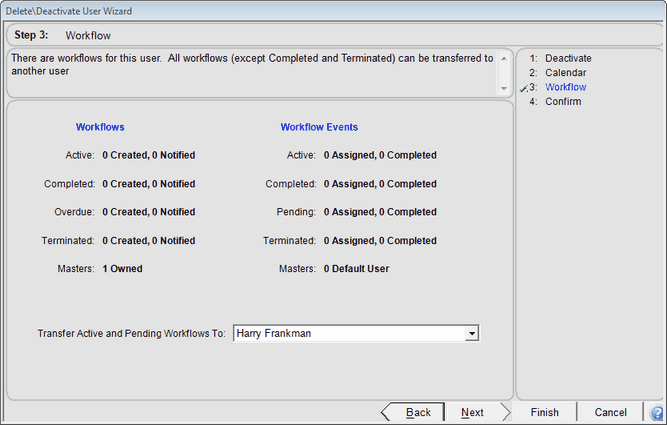
Transfer Active & Pending Workflows
Use the drop down list to choose a name of a different user. Only one name can be chosen for the mass transfer. If you want to transfer the workflows to multiple names, you should choose the user who will receive most of the new assignments. For the other user(s), you will need to reassign the workflows manually.
Master Workflows
Master workflows are reassigned to the name chosen in the drop down list above.
See Also
