Delete/Deactivate User Step 4 Confirm
From the Admin Menu, click Maintain Users. Highlight a user and click on the Delete/Deactivate Button. Clicking Next will take you to this screen.
Overview
The changes to calendars and workflows cannot be reversed without restoring a backup. It's very important that you have a recent backup and that you check that you are deactivating the correct user and reassigning the events.
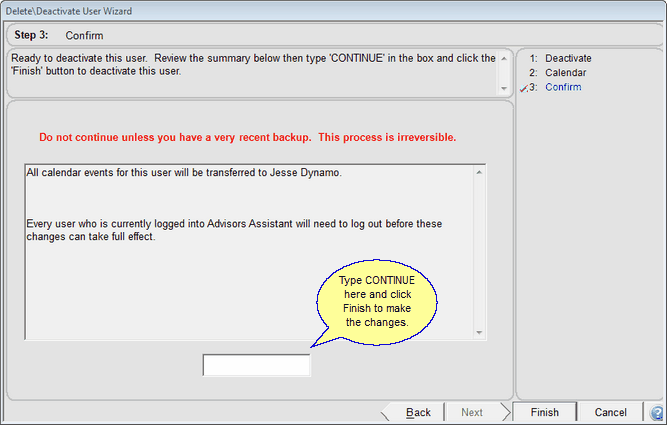
Type CONTINUE to confirm you want to make the changes
Confirm Change
Review the screen. Be sure that you are deactivating the correct user and assigning the events to the correct user.
If everything is correct, type CONTINUE into the box and click Finish.
See Also
|
You should have a very recent backup before performing this function. Check to be sure you are deactivating the correct user. The only way to reverse this is to restore a backup. |
