Form Automation
Click on the Application Info Tab from the Add or Modify Name Screen.
Form Automation Overview
Advisors Assistant integrates with Form Automation Programs like Laser App and Quik! Forms to help you fill out applications quickly and easily. In addition to name, address, and identification information, the data on the Application Information Screen is sent to the application program.
You tell which program you will be using in the User Preferences | Form Automation tab.
Once you fill out the Application Info Screen, all you have to do is click on the Forms Icon in the Sidebar to send data from Advisors Assistant to the application program you have installed on your computer (the application programs are sold separately.)
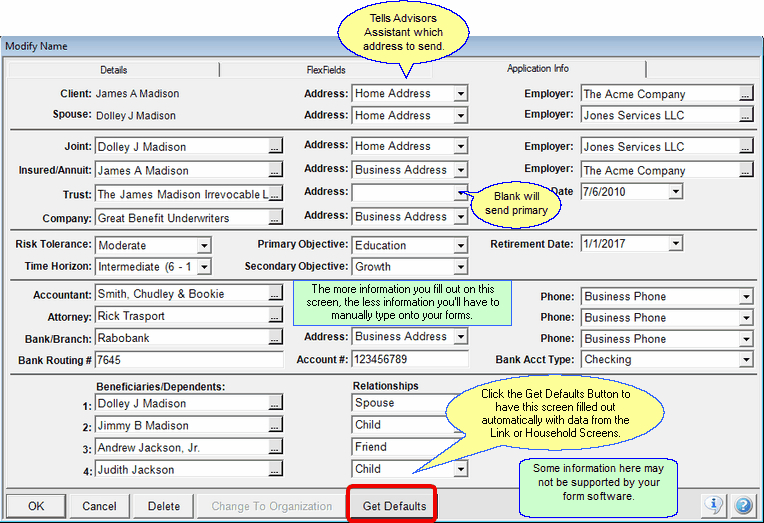
The names referenced on the Application Info Screen, such as Spouse, Beneficiaries, and Accountant, need to be entered as records in Advisors Assistant. Then the addresses, phones, and other information for these names are also sent to the application automation program.
Get Defaults Button
The Get Defaults button does a special routine that looks for certain links and relationships associated with the current contact or client. You can change what the Get Defaults button fills in, but it will save lots of time if you are using Advisors Assistant's linking features.
Importance of Links
If you have Linked the Spouse, Attorney, Accountant, and Bank to your main contact name, you can use the Get Defaults Button to fill in this screen automatically. It will only fill in the field if it is blank. If the field already has data, it will not change that data. You must use an official Link Relationship Code, listed below, for the database to recognize these relationships and fill out this screen.
A description of the fields is below.
Client Employer
Advisors Assistant looks for a link with the Relationship Abbreviation set to ‘ER’ or ‘EMPLOYER’ in the Client’s View Client With Links Screen.
Spouse
The spouse field is taken from the spouse designated in the client record. Select which Address you would like sent to the application program.
Spouse Employer
Advisors Assistant looks for a link with the Relationship Abbreviation set to ‘ER’ or ‘EMPLOYER’ in the Spouse’s View Client With Links Screen.
Joint Applicant
Joint Applicant will be set to spouse, and the Joint Employer will be filled in same as the Spouse Employer above. It can be changed if needed. Select which Address you would like sent to the application program.
Company
You can select a company on this screen and it will fill in that information as company information. In addition, if the name being viewed when you click on the Forms icon is an Organization, the company data will also be filled in. Most of the individual client data will be left blank.
Trust
If a trust has been set up for this client, you can select the Trust from your Advisors Assistant Database and have that information sent to the application program.
Risk Tolerance
Since some applications request this information, you can set this field in Advisors Assistant and have it sent over to your application program (not all application programs may read this field.)
Primary Objective
Since some applications request this information, you can set this field in Advisors Assistant and have it sent over to your application program (not all application programs may read this field.)
Time Horizon
Since some applications request this information, you can set this field in Advisors Assistant and have it sent over to your application program (not all application programs may read this field.)
Secondary Objective
Since some applications request this information, you can set this field in Advisors Assistant and have it sent over to your application program (not all application programs may read this field.)
Accountant
Advisors Assistant looks for a Link with the Relationship Abbreviation set to ‘ACCT’ or ‘CPA’ in the Client’s View Client With Links Screen. Select which Phone Number you'd like sent to the application program.
Attorney
Advisors Assistant looks for a Link with the Relationship Abbreviation set to ‘ATTY’ or ‘ATTORNEY’ in the Client’s View Client With Links Screen. Select which Phone Number you'd like sent to the application program.
Bank
Advisors Assistant looks for a Link with the Relationship Abbreviation set to ‘BANK’ in the Client’s View Client With Links Screen. Select which Address and Phone Number you'd like sent to the application program. You can also fill in additional information, such as Branch Name, Account Number, and Account Type to be filled out on applications.
Beneficiaries
Select the beneficiaries from the list of names in your Advisors Assistant Database. The beneficiaries' additional information such as address, phone, and identification data will also be sent to the application program. Beneficiary names are not filled in with the Default option, they need to be manually selected.
In addition to the address you show on this screen, you can designate a legal address as one of the contact's addresses. However, after you save the legal address, you must return to the Modify Name Screen and save it so that the Application Automation will know about the Legal Address.
Dependents
You can also have an unlimited number of dependents' information sent over to your application program using the View Client With Households Screen. When you add a member to a household, if you check that member off as a dependent and select their relationship their data will also be sent to your application program.
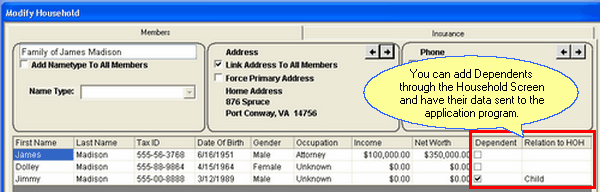
See Also
![]() Laser App Anywhere Video On YouTube
Laser App Anywhere Video On YouTube
![]() Laser App Enterprise Video On YouTube
Laser App Enterprise Video On YouTube
User Preferences - Form Automation
View Client With Group/Household
