Insurance Exclusion Reports Step 2
Click on Tools on the Main Menu. Then select Insurance Exclusion Reports. This is the second step of the Wizard.
Overview
This section is for you to choose those who DO NOT MATCH your entries. Based on user suggestions, we will be adding fields to this list.
The relationship is an AND type of relationship, so if you choose both, you are saying those who do not have this type and this plan.
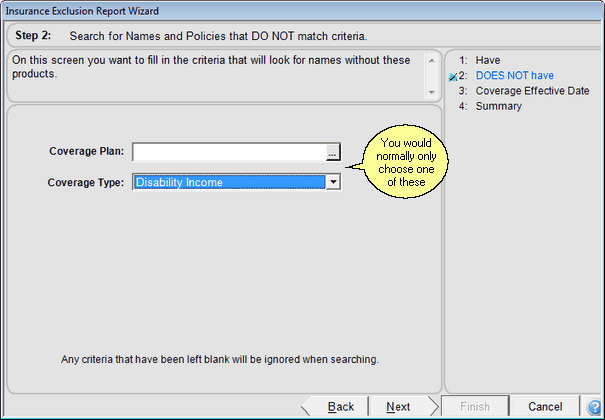
Step 2 Finds People Who Do Not Match Your Criteria
Coverage Plan
Drop down the list and choose the plan of insurance to search for those who do not match this Coverage Plan.
Coverage Type
Drop down the list and choose the type of insurance to search for those who do not match this Coverage Type.
See Also
Insurance Exclusion Reports Step 1
Insurance Exclusion Reports Step 3
Insurance Exclusion Reports Step 4
|
Those names who have no insurance at all will not appear on your report even though they don't have the insurance you are searching for. If you fill in both items on this screen, you may end up choosing everyone who matches step one because you will be saying you are looking for those who do not have A and do not have B. |
