Messenger
Click on the Messenger Button located in the Sidebar to the left of the View Screen.
![]() Messenger Overview
Messenger Overview
Advisors Assistant comes with its own integrated Messenger which allows you to instantly send text messages to other Advisors Assistant users within your program. The other users must have Advisors Assistant open to receive your message, otherwise they will be notified when they open Advisors Assistant.
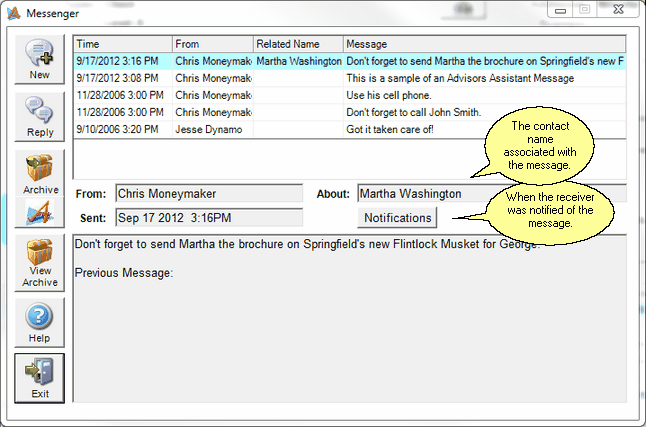
The Messenger Screen runs separately from Advisors Assistant. You can leave the Messenger open and return to Advisors Assistant by clicking the Advisors Assistant Logo Button (![]() ).
).
When viewing your messages, you can sort the messages by the columns listed on the screen by clicking on the column title:
Time
The time the message was sent.
From
Who the message was sent from.
About
This is the contact name associated with the message. It is entered by the sender.
Click on this button to see how and when the receiver of the message was notified.
Message
The text of the message.
 How to Send Messages
How to Send Messages
From the Messenger Screen, click on the New Button. Further details are available in the Sending Messages help.
 How to Reply to Messages
How to Reply to Messages
From the Messenger Screen, highlight the message to which you wish to reply and click on the Reply Button. Further details are available in the Replying To Messages help.
 How to Archive Messages
How to Archive Messages
From the Messenger Screen, highlight the message you wish to archive and click on the Archive Button. This moves the message to the Message Archive Screen. Further details are available in the Message Archive help.
To close the Advisors Assistant messenger, click the Exit Button.
See Also
