Replying To Messages
Click on the Messenger Icon in the Sidebar to the left of any View Screen.
Message Replies Overview
When someone has sent you a message, an alert window will appear in the bottom right corner of your screen no matter what program you are currently in.
You can click on the link that says “You have 1 new message.” This will open the Messenger Screen where your new message(s) will be displayed.
Click on the message you would like to view and the text of that message will show in the bottom part of the screen. It also displays who sent the message in the From Field and when it was sent in the Sent Field.
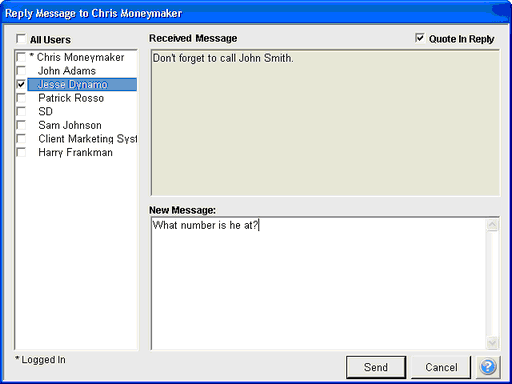
How To Reply to a Message
| 1. | From the Messenger Screen, make sure the message you are replying to is highlighted. |
| 2. | Click on the Reply Button. |
| 3. | The Reply Message To Screen will open, displaying the original message you received. The original message sender will already be selected to receive your reply message. You can also send this reply to additional users by checking the box next to their name(s). |
| 4. | Click in the New Message Box and type the text of your reply message. If you wish to have the original message included with the reply, check the box "Quote In Reply." |
| 5. | Click on the Send Button when you are finished. |
See Also
