Name Lookup
You can open the Name Lookup Screen in different ways: you can click on the Lookup Name Icon in the Sidebar, you can press Alt-Q from any View Screen, or you can click on the drop-down arrow to the right of the Contact Name on the View Client Screen.
Name Lookup Overview
The Name Lookup Screen provides you with quick and easy access to the list of contacts in your Advisors Assistant database, and is used any time you need to change to a different name in the database or point to a name as a reference for a field.
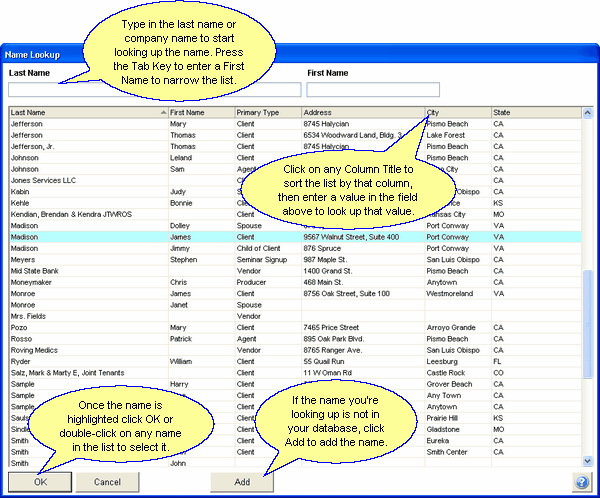
| • | When you open the Name Lookup Screen, you can immediately start typing the Last Name or Organization Name for the contact you are looking for. For each character you enter, Advisors Assistant starts looking for that name. |
| • | If you have many names with the same Last Name, you can use the Tab Key on your keyboard to move to the First Name field and begin entering the First Name to narrow down the choices. |
| • | You can also sort the list of contacts by clicking on any column header on the screen (Last Name, First Name, Address, etc.) When you click on a column you'll notice that the textboxes at the top of the screen will change, so you can start entering the data as it applies to that column. For example, when you click on the City column header, the textbox will change to say City and you may now search the list of names in your database using the City. |
| • | Once you find the contact that you are looking for, highlight their name and then click the OK Button. You will then be taken directly to that contact's record. You can also double-click on any name in the list to be taken to that name. |
| • | You can also add a name if they're not already in your database by clicking on the Add Button at the bottom of the screen. For more information about adding names, please refer to the Add/Modify Name Help. |
Controlling Displayed Columns
By right clicking on the column heading, you can get the list of columns and uncheck any column you do not want to display.
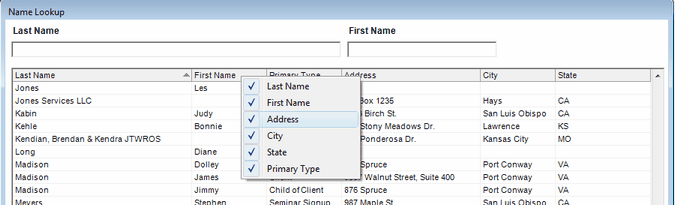
Right Click Menu
Just uncheck the column to remove it from your list. This is stored for each user, so each user can control their list.
See Also
