Outlook Add-in Disabled
There are times when Outlook will disable an add-in. When this happens, the email will not archive.
You can re-enable the add-in by following these steps:
Step 1: Open Outlook Options
Different versions of Outlook use different methods. In Outlook 2013, click on File | Options. In Outlook 2010, click on the Windows Logo and choose Options.
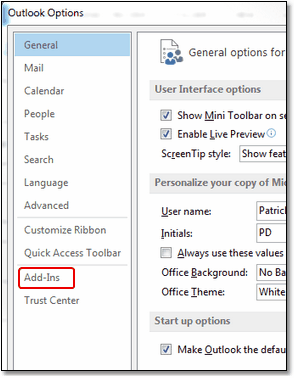
Outlook Options Screen
Step 2: Choose Add-Ins
Click on Add-Ins and you should see the Advisors Assistant add-in listed in the active section.
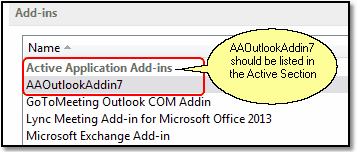
Active Add-ins
If the add-in is not listed as active, scroll down to the Disabled section.
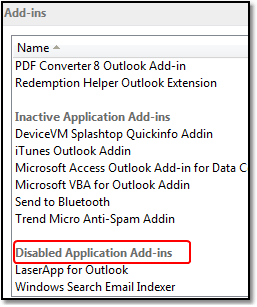
Disabled Add-ins
If you see the Advisors Assistant listed in the Disabled section, click on it to highlight the add-in.
Step 3: Enable The Add-in
When the add-in is disabled, you have to re-enable it. At the bottom of the list, look for the "Manage" label and "COM Add-Ins" showing in the field. Drop down the list and choose "Disabled Items."
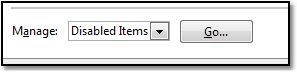
Click on the Go button. The Disabled Items screen will show below.
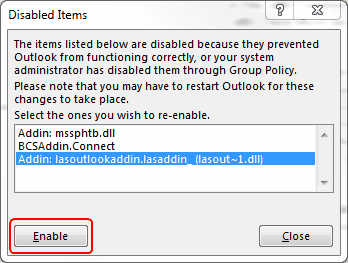
If you see AAOutlookAddin7 listed, highlight it and click Enable. (It is not on the list below because you cannot manually disable an Add-in. Outlook does that. You can make an add-in Inactive by choosing COM Add-Ins at "Manage" and unchecking the box.
