View Client With Workflows
Click on the Workflow Tab at the bottom of any View Client Screen
Overview
Workflows are contact oriented. Every Workflow is associated with a contact's name in the database. The list of all the workflows, past and future are listed on the View Client With Workflows Screen.
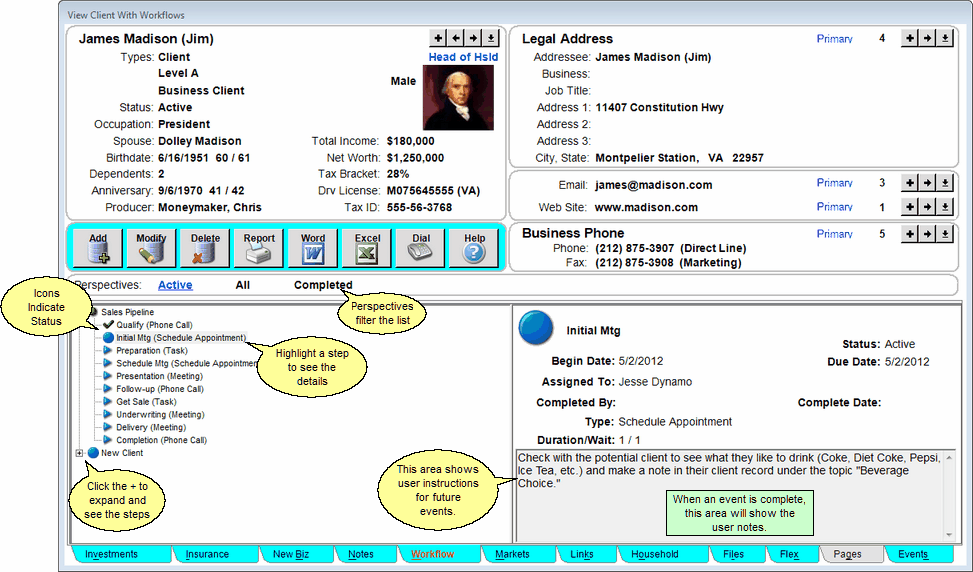
View Client With Workflows
Bottom Left Quadrant (Workflow List)
The bottom left quadrant shows a list of the workflows with the workflows that have not been completed listed first. Within the first sort order (not complete or complete) they are listed by the Workflow's Begin Date.
Expanding Workflow Into Event List
By clicking on the + next to the Workflow's Description, you can expand the Workflow to show each of the Workflow Events.
Modifying A Workflow Event
You can modify a workflow event by:
| 1. | Double clicking on it on the workflow list. |
| 2. | Clicking on it in the lower right quadrant |
| 3. | Highlighting it in the lower left quadrant and clicking on the Modify Action Button in the middle of the screen. |
Bottom Right Quadrant (Detail)
The bottom right shows the details for the Workflow Event highlighted. If the name of the workflow is highlighted, it will show the details for the workflow.
Click in the quadrant to modify the data shown.
Workflow Icons
The workflow status is indicated by the icon next to the name of the workflow or the event.
![]() On Schedule Active Workflow
On Schedule Active Workflow
![]() Behind Schedule Workflow
Behind Schedule Workflow
![]() Completed on time
Completed on time
![]() Completed Late
Completed Late
![]() Active, Not Complete and Overdue
Active, Not Complete and Overdue
![]() Active, Not Complete and on schedule
Active, Not Complete and on schedule
![]() Future Inactive Event
Future Inactive Event
See Also
