View Clients With Events
![]() View Client With Events Tutorial (2:09)
View Client With Events Tutorial (2:09)
![]() Getting Started - View Screen Tour (7:53)
Getting Started - View Screen Tour (7:53)
View Clients With Events Overview
The View Client With Events Screen shows you a summary of all of the Calendar Events that are associated with the contact you're currently viewing. You can also Add or Modify the Calendar Events through this View Screen.
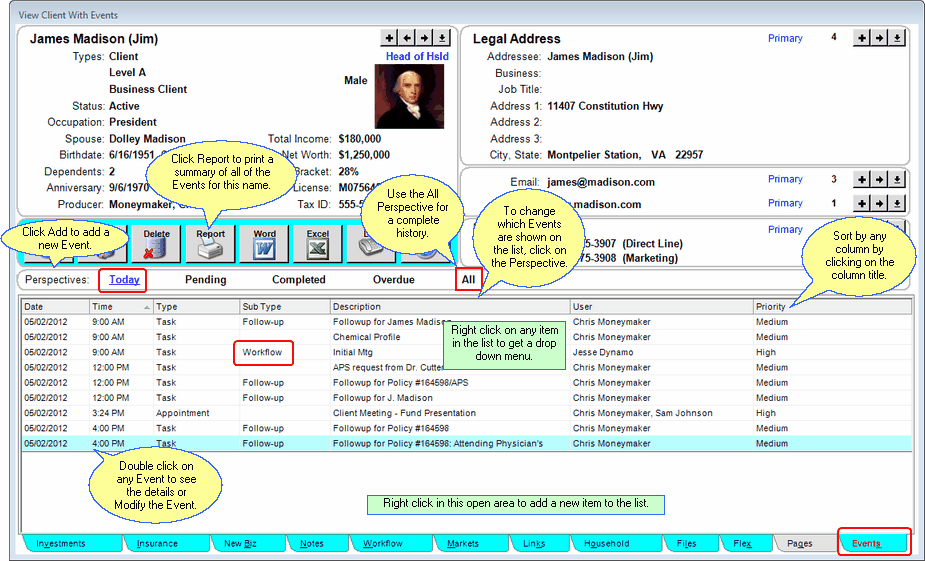
View Client With Events - Today Perspective
You can click on any of the column titles to sort the events by that column, and you can print a summary of the events listed by clicking the Quick Report Action Button in the middle of the screen.
Perspectives
Perspectives allow you to view the information on the current View Screen in different ways. The View Client With Events Screen has five Perspectives.
Today
View just Today's events.
Pending
View only Tasks or Calls that are still pending, or Appointments that have not occurred yet.
Completed
View only completed events.
Overdue
View only overdue Tasks or Calls.
All
View all calendar events for the contact name you are viewing.
![]() Expanding Your Lists
Expanding Your Lists
If the list in the bottom half of the View Screen is too long to fit on the screen, you can expand the list by clicking on the List Expander Button (![]() ) located in the bottom right corner of every View Screen.
) located in the bottom right corner of every View Screen.
Adding and Modifying Events
Most events would be added through the Advisors Assistant Calendar. But you can also add and modify events through this View Screen.
To Add a new Event, click on the Add Action Button in the middle of the screen.
To Modify an existing Event, double click on the Event or highlight the Event and click the Modify Action Button in the middle of the screen.
More details about Adding and Modifying Events is available in the Add/Modify Events Help.
Adding Names to Advisors Assistant
You can add a name quickly and easily to Advisors Assistant at any time. To add a name to Advisors Assistant, click the Plus Button (![]() ) to the right of the current name you are viewing on the View Client Screen. To avoid adding duplicate names we recommend you look the name up first by opening the Name Lookup Screen. For more help about adding names, please see the Add/Modify Names Help.
) to the right of the current name you are viewing on the View Client Screen. To avoid adding duplicate names we recommend you look the name up first by opening the Name Lookup Screen. For more help about adding names, please see the Add/Modify Names Help.
See Also
