Workflow Reports Menu
Click on Reports on the Top Menu and Select Workflow Reports. Fill in the search criteria and click on the Search Button.
Overview
The Reports Menu is actually a list of report formats. When you are at this point, you have already chosen the data to put on the report through the use of the Workflow Reports Criteria.
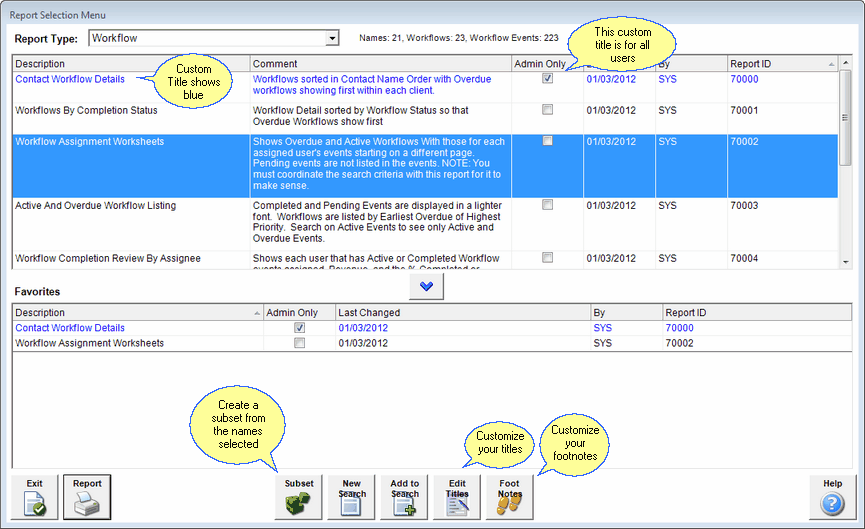
Workflow Reports Menu
The reports themselves show much of the same data, but the data is grouped and sorted differently. For example, one report may have workflows grouped by contacts and another format may have them grouped by Advisors Assistant User responsible for executing the tasks.
 Subset
Subset
Subsets are groups of names that you can work with as if they represent your entire database. When looking at the list of names in Advisors Assistant, if you want to see a smaller portion of the Names (e.g. only Clients who are part of a particular workflow), you can do this by creating a Subset of those names. You can create a subset by using the Workflow Reports or Selection Reports to identify what Names should be in the Subset, and then clicking on the "Subset" button at the bottom of the Report Selection Menu screen. Any of the numerous Workflow or Selection Report criteria can be used to find the Names for the Subsets, so your Subsets can be as general or as specific as you wish.
Click HERE for more information about Subsets.
 New Search
New Search
To start a brand new search and clear all of the criteria from your last search, click the New Search Button.
A traditional search is an "AND" search. This means that when you fill in the search criteria fields you are telling Advisors Assistant that you want names that match ALL of the fields you filled in (for example, field 1 AND field 2.)
Once you have selected a group of names or workflows that match your criteria, you can then add an additional list of names or workflows to the original list. This gives you the ability to perform an "OR" search. This means that when you run your search you are looking for two different groups of names, that can both be listed on one report.
Your first search might be "Clients" who have an overdue event of high priority. Then you would click the Add To Search Button to add to that search "Clients" who have an overdue event of medium priority Advisors Assistant holds the first set of names aside, then adds to it the second set of names so that you don't get duplicate names and you can do one mailing.
The result would be clients who have overdue events with high OR medium priority.
Users can edit and save custom titles as long as they have the security permission granted by the administrator. System administrators can also modify report titles. System administrators can also lock individual custom titles so that users cannot modify them, even if the user has the security permission to modify titles.
Click on the button to customize titles. The button will not appear if the user does not have the security permission to customize titles.
For more information about Custom Titles, click HERE.
See Also
Selecting The Data For The Report
Customizing Report Titles & Subtitles
|
Once you have selected the data, you can run multiple reports without having to rerun the Criteria. |


