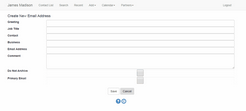Adding New Email Addresses
From the View Contact Screen, click on the ![]() Icon next to the primary email address. You can also add a new phone number from the Email List.
Icon next to the primary email address. You can also add a new phone number from the Email List.
Overview
To add a new Email Address, use the ![]() Icon from the Main Screen to add a new Email Address. Or use the Add Button or
Icon from the Main Screen to add a new Email Address. Or use the Add Button or ![]() Icon on the Email List Screen.
Icon on the Email List Screen.
Greeting
This would be the part of the address that comes after the word "Dear." It is usually the nickname.
Job Title
The person's position if you are storing business information.
Contact
The contact's full name. Often this is different than the contact's name if you are storing an Organization's email contacts or the spouse's email address in with the client's.
Business
The name of the business if this is a business email adddress.
Email Address
This is the only required field. Some email address formatting is checked.
Comment
An open field for you to store any information you desire.
Do Not Archive
Checking this box will cause Outlook and Exchange to not archive the email and the category will turn gray in Outlook and Exchange.
Primary Email
If this is the primary email address, check the box. If you are entering the first email address, and save the record, the box will get checked. Adding subsequent email addresses and checking the box on a subsequent address will uncheck any other email, so that there is only one primary address.
See Also
|
You can only have one primary email address. You cannot uncheck a primary address, but you can change the primary address by checking another address as primary. |