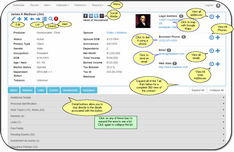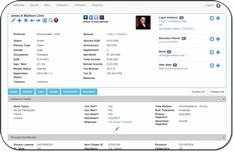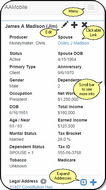View Contact Screen
Click on the Contact's Name at the top of the screen.
Overview
Please remember that the screen will look different on a 10 inch tablet than it does on a 7 inch tablet or on a phone.
All of the controls will still be on the phone screen, but since a tablet has more space, it can display more controls and more information than a phone. You will need to scroll down on the phone to get to some of the buttons, menus, and bars.
The screen above represents the 10 inch tablet while the screens below represent a phone. A scroll bar on the right of the phone screen allows you to move down and see more information.
Because of the size restrictions on smaller tablets and phones, the main demographic information is in the top part of the screen. Additional information and personal identification information is under the tabs below the main information.
As the phone user scrolls down, more of the same controls are shown. However, the top menu, which was horizontal on the tablet becomes a button that drops down a menu on the phone.
See Also
Navigating to a new contact by searching
Navigating using the Recent Contacts List
|
Use the Detail Buttons to go directly to more detail on the particular If the social media icon is in color, it means that an address if filled in for that site. If the icon is grayscale, the address is blank. |