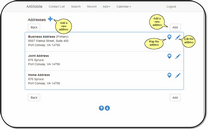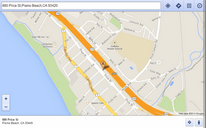Address Lists And Mapping
From the View Contact Screen, click on the ![]() icon next to the address.
icon next to the address.
Overview
The View Contact Screen displays the primary address. You can see a list of all of the addresses associated with the contact by clicking on the List Icon, ![]() next to the address.
next to the address.
Adding A New Address And Preferences
To add a new address, click on the ![]() icon or click on the Add Button.
icon or click on the Add Button.
The address location will default to the location specified in the User Preferences.
If the System Preferences are set to limit the addresses to "One Address Per Name For Each Location" then the user will be prevented from adding new addresses to a contact that already has an existing address for the same location.
Changing The Primary Address
You cannot uncheck the primary box when it is checked. To change the primary address, check the box on a new address or by editing an existing address. Advisors Assistant Mobile will automatically uncheck the current primary address and designate the address being added or edited as the primary address.
Mapping
Click on the ![]() icon to use Google Maps. You can map from your current location to any address in Advisors Assistant Mobile provided you allow Google to use your current location.
icon to use Google Maps. You can map from your current location to any address in Advisors Assistant Mobile provided you allow Google to use your current location.
See Also
Delete Existing Address Screen